The Ancestry website says that having a photo attached to your account profile greatly increases your chance of getting replies to your messages.
This article walks through the steps of adding, changing and deleting an image to your Ancestry account profile.
We also give advice on what kind of photos to use.
Quick Video Tutorial
If you want a video walkthrough of the process, this video is under three minutes.
Click the play button twice to start the video.
Quick Steps To Add A Photo To Your Account Profile
- Log into your Ancestry account
- Click on your account name in the top menu
- Click on the camera icon in the round avatar display
- Click the Add button in the pop-up box
- Choose whether to upload a photo or use the camera
- Adjust the photo if necessary
- Click the Save button
What Kind Of Images Can You Use For Your Profile Picture?
Ancestry gives you the choice of uploading an image file or using your device to take a photo.
If you already have an image saved on your machine, then you can simply browse to find the file. Ancestry accepts these types of files:
- .jpg
- .jpeg
- .png
- .bmp
- .jif
- .tif
- .tiff
Image sizes
The maximum file size is 15 MB, but you probably won’t be anywhere near that limit.
Most of the places where your account profile is shown will display a circular image.
When I looked through the help documents at Ancestry.com, I couldn’t see any recommendations for the dimensions i.e. height and width.
After a bit of experimentation, I recommend that you upload a square photo of 400 X 400 pixels. The interface will let you adjust, increase, and crop the image so it is focused on your face.
Side note
If you watch my video tutorial, you may notice that my example photo is off-center. That’s my fault!
The original file that I uploaded was askew and there’s only so much adjustment you can do in the Ancestry interface.
Where Is Your Ancestry Account Profile Page?
You can find your account profile page with two ways:
- Click on your account name in the top menu on any page, or
- Click on the drop-down button beside your account name and choose “Your Profile”
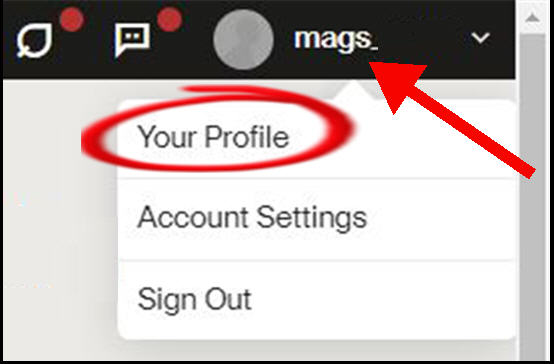
The display shows your personal profile in the left pane.
If you haven’t added a photo, the display will be a few letters from your username.
Here is mine without any photo uploaded. I’ve highlighted the camera icon that lets you take or upload a photo.
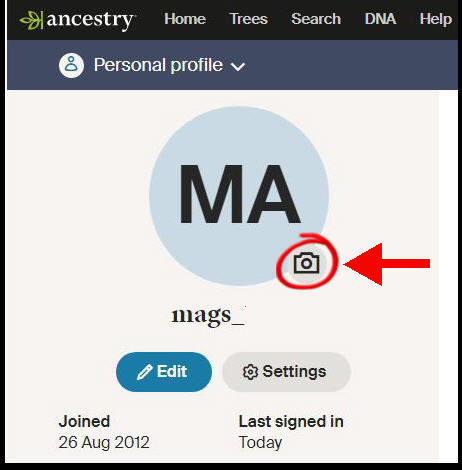
How To Change Or Delete Your Account Profile Picture
You can change or remove your account picture at any time.
If you delete the photo, the default image gets shown again.
Clicking on the camera icon on your profile page gives you the options to change or delete the image.
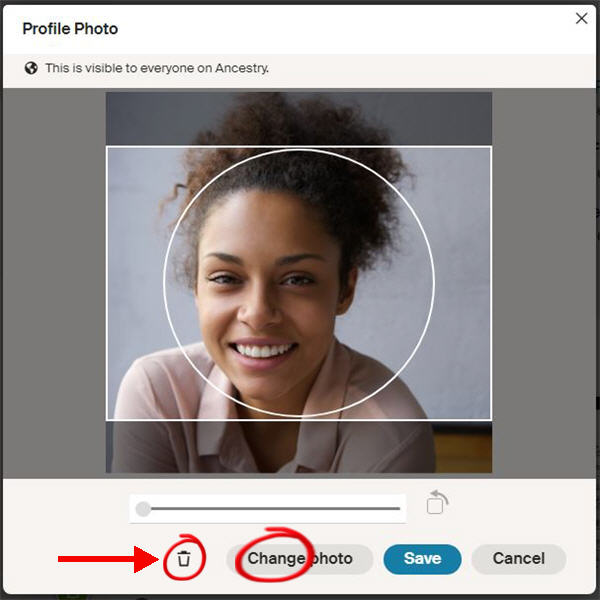
If it’s not clear, the tiny trash icon at the bottom of the page is how to remove the photo.
The change button gives you the option to upload a new image or take a new photograph.
Why Should You Add An Account Profile Photo On Ancestry.com?
Ancestry.com reports that members with a profile photo are twenty times more likely to get responses to their messages to other users.
Yes, that’s 20 times more likely. That’s a good reason to add a photo to your account profile!
But Ancestry.com doesn’t provide a further breakdown of the type of photo that elicits replies.
One of my DNA matches has a cartoon as the avatar. Another has a glass of wine! Are these as likely to get a response as a human face? Perhaps not. I’ll get into that in the next section.
By the way, if you’re disappointed with the lack of responses, check out our article with tips on sending messages on Ancestry.com that get replies.
What Kind Of Photo Should You Use?
It seems that many people use the same photo that they have on their Facebook profile picture.
This can lead to some hilarity on genealogy forums as people show some bad examples from their DNA match list.
If you have a pouting flirting-type photo that is great for your Facebook friends, this may look inappropriate or downright creepy to your Facebook relatives.
I won’t show some real examples from my own match list, but there are a few similar poses to the picture below among my distant female cousins.

I also have a few male DNA matches where the guys are using the shirtless “showing my guns” pose.
It just gets a little weird when people want to send messages asking about relationships in the family tree!
Consider an older age group
Many Ancestry members are middle-aged or older. Indeed, the older folk may well have the best information for you.
So, you should consider what an older person may find inappropriate in a photograph.
My advice is to pick a photo that your grandmother would approve of.
