What is the DNAGedcom Client?
The DNAGedcom Client is a desktop application that will download your DNA match information from several DNA test sites. The application includes many other features than the download, but this review focuses on the download for AncestryDNA.
[Update 16 June 2020: Ancestry has stopped third party tools from downloading matches. The tools described here will continue to work with other DNA sites where specified.]
How do you get the DNAGedcom Client?
Go to the DNAGedcom home page, where you’ll find an old-school page of text and hyperlinks. There are links on the page to the software installer for Windows and Mac.
I installed the software back in 2017, and I’m coming back to it fresh three years later. Once again I got confused trying to find out how much it costs and how to access the features I needed. There is no help functionality embedded within the application itself. The home page links to a facebook group, a “help system” on a sister website, a collection of slides, and “old documentation” in the form of a PDF for an earlier version. Its a real pity that its a little challenging to get started using the software, because it really is very good functionality for very good value.
But don’t despair. This review will get you up and running.
The Pricing is Very Good Value
DNAGedcom’s lowest subscription is $5 per month, and you can cancel at any time. You want a once-off download of your matches to start getting organized? Pay $5 and don’t forget to cancel your subscription.
Finding the Pricing
I don’t understand why DNAGedcom are so coy about the few dollars that they charge. The pricing is nowhere to be seen on the home page. In order to get to the pricing page you must:
- register for a free account on the website
- log in to the site
- click the subscribe link.
Unfortunately I’ve seen a few comments on social media where potential users are put off by having to jump through hoops to know how much they’ll need to pay.

Top tip: when you register and log in to the website, you will see an unchanged home page telling you that “To use this site, you must Register”.
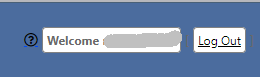
Don’t be confused and think you’re not registered.
Take a glance at the top right corner of the web page to verify quickly that you are actually logged in.
Interpreting the Pricing
There are two subscription levels, Silver and Gold. The Silver description tells me I’ll “get the benefits of the current system along with AncestryDNA and other test sites”. The Gold description tells me I’ll get the benefits of Silver + access to the DNAGedcom Client + higher support.
Now, that reads to me that I need Gold to get the DNAGedcom Client. Absolutely not! The Silver subscription includes the Client.
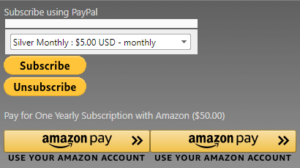
The pricing options default to an annual subscription. Toggle to monthly if you prefer.
The first Subscribe/Unsubscribe buttons are for PayPal.
Subscribe and Wait a Little
You can actually download and install the application without payment. But when you launch the app and log in with your DNAGedcom registration details, you’ll be told you need to subscribe. So choose your subscription and make the appropriate payment.
After payment, when you refresh the subscriber page you will see your subscription level has changed. It’s a sentence near the top of the page.


You’ll need to wait up to 30 minutes before you can use the application. If you launch it too early, you’ll see an error message in red when the application isn’t ready:
Installing the DNAGedcom Client Application
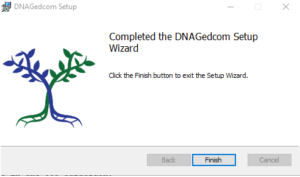
The installation process was painless on Windows. A double-click on the downloaded installer started the process, which took a few minutes to complete.
When you click Finish, it doesn’t actually launch the app so go find it in your application list.
Log into the Application
When you launch the DNAGedcom Client, you’ll be presented with a Login screen. Use the login/password details you set up on the DNAGedcom website (not your Ancestry credentials here).
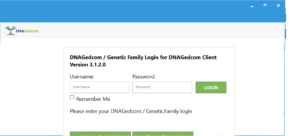
There’s a small glitch in the matrix at time of writing, in that the screen is cropped at the bottom. The bottom left “half” button opens the “lost password” web page. The other half button opens the “change password” web page.
The Home Tab
A set of tabs at the top of the screen lets you navigate to different functionality. When you log in, you’ll be on the Home screen. If all you want to do is download matches, then the Home and Gather tabs are where you’ll live.
The Home page tells you where its database and your download files will be stored. If you want the files elsewhere, then click “Change Settings” and choose an alternative location.
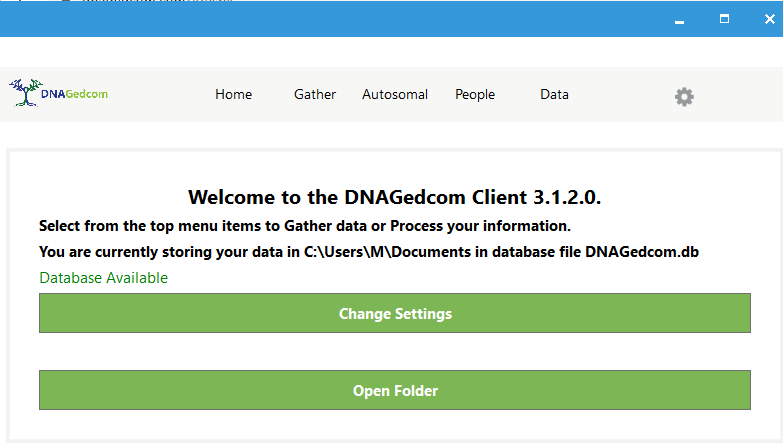
The Gather Tab
This screen is where you choose which test site you’re working on. Click on Ancestry.

You stay on the Gather tab as the main work screen is displayed. This is a busy screen, so we’ll work through it in sections.
(1) Log into Ancestry with your AncestryDNA credentials

There is a “Login” and a “Web Login” button. Choose the top Login button for ancestry. I’m not sure what the bottom one is for, but the top one always works.
(2) Check your Match Counts
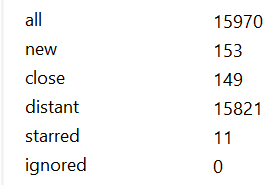
Things happen a little “out of order” on this screen.
Scroll down to the bottom of the screen. There you’ll see that immediately after you’ve logged in, your match counts are displayed.
3. Choose your preferred Profile
The profile toggle is in the middle section of the screen, below the login section.

If you have access to several kits, then toggle the Profile drop-down to pick the one you want to work with.
4. Specify your Centimorgan Range
This important section allows you to choose a range of centimorgans to restrict the number of matches you download. You’ll probably want to set a conservative minimum when you try it out first. For me, a minimum of 20 CM gives me under 150 matches within minutes (that figure might represent thousands of matches for you). The more matches the application has to download, the longer the time it takes to complete.
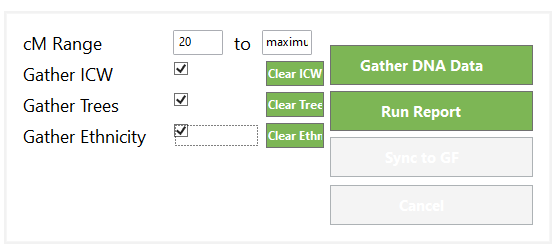
5. Specify which Match Data you want
The DNAGedcom Client always downloads what it considers core match information. Under the cM range, you are offered options for additional data: “ICW”, “Trees” and “Ethnicity”. I’ll go into these a little later in the review. If you uncheck all options, you’ll get a single file with what the application deems as core match data.
Again, I suggest you get a feel for the data by setting a high cM range and choosing all options. Then you can look at the reports and files to decide what data you prefer to exclude for future larger runs.
You may also spot any glitches that might affect the data you most want. For example, at time of writing my files do not specify whether the match’s tree is public or private. There is a “private” field but its blank all the way down. If I had no alternative to this tool, I’d be inquiring as to when this glitch may be fixed.
6. Download your Match Data to File(s)
Click the big green “Gather DNA Data” button.
If you scroll back up to the top of the screen again, you will see progress information. At time of writing, it is quite misleading. It appears to assume you’re downloading all matches, regardless of setting a minimum CM range.
What you’re waiting for is to see this (below the Ancestry login section at the top):

7. Review your Files
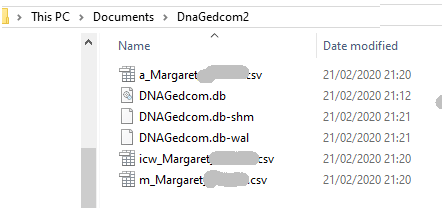
Your downloaded data will be in the folder specified on the Home screen.
You can click on the Home tab, and hit the “Open Folder” button.
The csv files have your data.
The Core Match Download
The core data is the data that is always included in your download.
These 12 attributes are the most important for me personally. Note that even if you turn off the “trees” option, you’ll get a link to the tree (tree url) and the tree size. I’ve changed the names to make more sense to me e.g. I refer to “scanned” as “match create date”.
| match name | admin name | CM | segments | match url |
| match create date | tree size | tree url | notes | |
| viewed | starred | cousin range | confidence |
These are two fields for which I personally don’t have a need for, but are fully populated:
- image url
- profile url
I don’t know what these two fields are for, but they’re all blank for me at time of writing:
- hint
- archived
My memory is that these three fields were populated some years ago, but they’re all blank for me at the moment:
- last login
- member since
- private (tree)
I’m disappointed that the “private” field is empty for all matches. Not being able to see whether a tree is public or private is a big loss.
Tree Information
When I scan my eye down a list of matches, there are three questions for which I want instant answers:
- does the match have a public tree?
- is the tree linked or unlinked?
- how many people are in the tree?
As mentioned, there seems to be a bug in the current application as the “Private” flag is not filled for any match.
There is no explicit linked/unlinked flag, but read on and I’ll tell you how to infer it.
The match data has a web link to the match’s tree in Ancestry. If the match has no linked tree but at least one unlinked tree, then a link to an unlinked tree will be provided.
The “People” field either has the number of persons in the tree or is set to zero (0). The DNAGedcom tree count is populated only for linked trees.
So if the Tree URL is populated and the count is populated, then you can infer that this is a linked tree. If you bring the DNAGedcom data into a spreadsheet you could add a column with a little formula to show “Linked” or “Unlinked” at a glance.
Unfortunately, that doesn’t help with the fact that there is no count of persons in unlinked trees.
ICW (Shared Matches)
Shared matches are an optional download, and are saved to a separate file with the prefix icw_. If you’re not familiar with the concept, here is an overview of shared matches on Ancestry.
The shared match file is in the format displayed below. I’ve changed the column names to be a little clearer. The example shows your match Tom C with a shared match of Ann D.
| Match ID | Match Name | Admin | ICW ID | ICW Name | ICW Admin | Source |
| XYZ123 | Tom C | Tom C | ABC789 | Ann D | Ann D | Ancestry |
But does Ann D have a family tree on Ancestry? And what is the cM of both matches? You get those details from the core match file. Of course there may be many matches named “Ann D” – but the ID is unique, and lets you search the match file for the exact match.
You may be thinking that it’s not very practical to keep searching another spreadsheet to see more information about each shared match. Instead, a combined view of the data would be more useful. I assume that many or most regular DNAGedcom users do some kind of post-processing to mash up the data files. This does require some technical skills e.g. spreadsheet skills or database skills or coding skills.
Ethnicity
If you choose to download Ethnicity data, then two columns in the match spreadsheet will be populated:
- ethnic regions
- ethnic trace regions
These columns are lists of regions separated by a comma, that look like this:
| ethnic regions | ethnic trace regions |
| Celtic,AngloSaxon | Sweden,Slavic,AngloSaxon |
If your spreadsheet program has trouble opening the file, it may be because of these fields (comma-delimited data within comma-delimited data). But Microsoft Excel and Open Office Calc should not have a problem.
Ancestors
I mentioned that if you deselect “Gather Trees”, you still get tree information in the main match file. So what does this option give you? It produces an ancestor file, which is an extract of tree information for the match’s direct ancestors. So grandparents, great-greats and so on.
An entry looks like this:
| Match ID | Match Name | Admin | Surname | Given | Birth Date | Death Date | Birth Place | Death Place | |
| abc123 | Joe D | Ann B | Moore | James | 15/6/1897 | 26/2/1943 | Michigan, USA | Tioga, PA |
Documentation and Further Help
It’s not that there’s an absence of documentation, it’s that there are multiple documents of various ages in different places. This post will be enough to get you downloading your AncestryDNA matches. However, there seems to be lots more functionality being added. I expect the Facebook group linked on the home page may be the best way to see what’s current.
does this program still work ? does it download the unique user number so you can filter thru names that are the same or names that have just letters or some other cryptic crap ?
i have dna match manager and it worked in fall 2023.. i just tried to use it and it just spins at login .. so ancestry has changed something recently that blocks the program. it was fantastic as i could choose any of the DNA i manage and it downloaded everything which is great so you can filter between duplicate names etc…..
The most recent change was the double-factor authentication, it may be failing on that. They may need a bit of time to fix.