GEDmatch Ancestor projects are part of the free tier of GEDmatch membership. You must upload your DNA results to GEDmatch to access the feature. The application page lets you browse a list of available projects and apply to join one or more.
This article is a walkthrough of how to join an Ancestor Project and a guide to exploring the results.
What Is A GEDmatch Ancestor Project?
A GEDmatch Ancestor Project is a group of members with a common research goal. The focus may be on shared DNA, common ancestral locations, surnames, or admixture. GEDmatch provides a DNA analysis page for group members.
At the time of writing, there are over 400 Ancestor Projects on GEDmatch. Here’s a tiny sample of what’s available – just from the projects starting with A!
- Aberdeenshire, Scottish Ancestors
- Acadian and French Canadian
- All Native American Indians
- Ambrose Descendants from West Limerick, Ireland
- Armenians
This smattering shows the diversity of goals: a region, ethnicities, and a specific surname from a specific place.
What Are the Benefits To Your Genealogy Research?
The benefits to you are two-fold: focused DNA research and focused channels for collaboration.
Focused DNA Comparisons
I’ll walk through the DNA analysis page in a later section. I’ll mention here that the page gives you a filtered list of members in the project with whom you share a minimum of 3 cM of shared DNA.
The display is similar to the one-to-many DNA reports. You get details about centimorgans and chromosome positions. The display provides a link to a tree if the member has provided one.
And you get the individual kit number of each member. Of course, you can use this kit number to launch a more detailed one-to-one comparison.
Focused Channels For Communication and Collaboration
Most projects have a private Facebook group for members to communicate. Older projects may use other types of forums. I spotted some that use the FamilyTreeDNA surname forums.
So, you’re dealing with GEDmatch members who have gone to the effort of joining a project and a Facebook group (or another forum). It’s fair to assume that they are more motivated than the average member to engage in collaboration.
Video Walkthrough – Or Read The Article
Here is a video for those who prefer the more visual format. I follow the article closely. In fact, there are some extra details in this article. I call that out at specific times in the video, so you can use both material if you wish.
How To View The List Of GEDmatch Ancestor Projects
You access the Ancestor Projects application from the GEDmatch home page. The link is the last item under the DNA Application list.
I’ve shortened the list of applications in the picture below. The list is on the right-hand side of the home page.
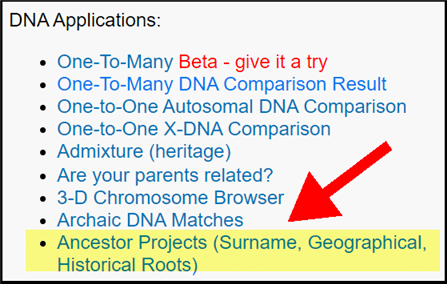
The link opens the Ancestor Projects page. If you haven’t applied for a project yet, you’ll simply see a lengthy list of available projects.
This is a typically GEDmatch offering – in other words, a bare-bones display. The list is ordered alphabetically, with no filtering or search facilities built into the display. The next section gives some tips on how to find projects of interest.
How To Search The List Of Available Projects
Each project has a name and a description. Some of the descriptions are lengthy and detailed.
I’ll give you a tip on how to search the list with features on your browser. Then I’ll suggest that you roll up your sleeves, skip a search, and scroll down through all the entries.
Searching with your browser
Every mainstream browser has a search feature launched in the same way: ctrl-F. In other words, hold down the ctrl key and press the f key.
This will launch an input box. Enter a keyword and use the arrow keys to jump from result to result.
I suggest you throw in geographic areas of interest. Remember that you’re not searching an indexed list that will understand that “Ireland” should pick up descriptions that only mention “Irish”. You’ll have to enter as many variations that you can think of.
Then you can try some ancestral surnames. Again, you may need to think of many variations of your ancestral names. At which point you may think that you’ll be less likely to miss relevant projects if you just scroll on down.
Projects you may miss through searching
There are listed projects that I would never have thought to search for. Here’s just a few:
Deaf Community. My guess is that this is not about genetic connection, but for mutual help between people with a common experience of the world.
Descendants of Accused Salem Witches. This isn’t just geography, it’s a very specific slice of history.
Enslaved and Enslaved Ancestors DNA Project. I can understand how having a moderated discussion group is very important for collaboration.
County West-Meath project. This is a project where the placename has been misspelled in a way that I’d never guess to search. I doubt that the county of Westmeath has often been named in this way (with a hyphen).
And I’m sure there are many more that might catch your eye. So, how not to miss anything? Well…
Scroll instead of search
My advice is to start from the top of the list and scroll on down.
This is not as tedious as it might seem. Some of the group descriptions are fascinating. The projects have nothing to do with me, but I enjoyed looking up aspects of geography and history to learn more.
And then German efficiency helps a lot. Unlike the higgledy-piggledy names from other groups, there are many German projects whose names start with…“German”. If this isn’t of interest you can speed past these projects until you hit the “Gibson” surname project.
Then slow down and keep scrolling.
GEDmatch Ancestor Projects With A Join Button
GEDmatch Ancestor Projects are curated. A project administrator must approve your application. But the first thing to do is to apply, and it isn’t always obvious how to go about this. The more obvious way is the “join” button”.
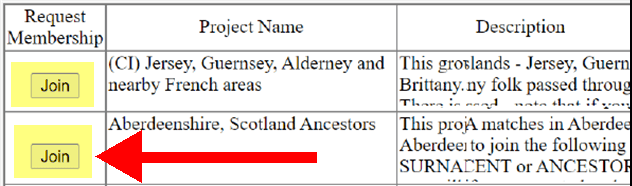
Using the “join” button
Most projects have a “join” button in the first column of the display list.
This launches an application page where you must provide your credentials for membership. There are two questions to answer:
- Why you are qualified to be a member
- Membership of related projects and forums
My advice for most projects is to provide details about your ancestors most closely matching the project goal. So if the project is “Allegheny County Pennsylvania Ancestors”, then describe your ancestors (or collateral lines) with BMD records in that location.
It may be helpful to associate a GEDCOM file with your account. This is your family tree in a format that can be uploaded to GEDmatch. We have an illustrated guide to uploading your GEDCOM file to GEDmatch.
What if there’s no “join” button?
If there’s no join button, then scroll all the over to the right of the web page. The last column will have the details required to join the project.
This will typically be a link to a Facebook group. I’ll address Facebook in a full section.
A smaller number of projects have only an email contact. I will briefly address some potentially confusing aspects of joining by email.
Joining An Ancestor Project By Email
The email may be obvious in the way that it’s spelled out e.g. joe@blogs.com.
You may see only a name e.g. “Joe Bloggs”. But the text will be underlined and in blue colored text, which signifies that it is a link.
This will be a mailto: link. So, clicking the link will try to launch an email program on your local machine. The link may be set up to prefill the email with a subject line relevant to the project. This will make it easier for the project administrator to pay attention to your request.
My laptop isn’t set up to launch emails this way. So I would follow these steps:
- right-click the link
- choose “copy link address”
- paste the mail address into my online email application
But what about the subject? Well, you can see that in two ways…
Hover over the link and look at the bottom of your browser. You will see something like:
mailto:joe@bloggs.com?subject=Allegheny County Pennsyl…
But wait – the ellipsis (…) shows that part of the subject line has been truncated.
To see the full details, right-click the link again and choose “open link in new window”. Now look at the browser address. It’ll have something like:
mailto:joe@bloggs.com?subject=Allegheny%20County%20Pennsylvania%20Application
The full subject line is after “?subject=”.
The “%20” parts correspond to a single whitespace. So you should be able to figure it out!
Joining An Ancestor Project Through Facebook
If the last column has a link to a Facebook Group, then you will have a few steps to follow.
Of course, you’ll have to have a Facebook account. I do think it’s unfortunate that Facebook is the medium, as it’s very inefficient for collaboration. Ah well. Here is what you need to do:
- Click the link to go to the Facebook Group
- Click the blue “Join Group” button to send a request to the FB group administrator
- Wait for email notification that your request was accepted (this could take a while)
- Go into the group
Now you need to find how the Faceboog Group administrators want you to provide your GEDmatch kit number. If you’re not sure where to find it, this is where the kit number is on your home page.
There may be details in the About section of the group. If not, open the Announcements tab. Look for a post that tells you how to hook up your kit number into the group.
My experience with GEDmatch Ancestor Projects on Facebook
The group I joined had no explanatory details in the About section. I had to scroll down through the announcements to find the post with the instructions.
In this case, the administrator posted that “I will need your GEDmatch kit numbers..[and ancestral surnames and locations]”.
I spent a few minutes wondering how and where to add these details. And then I looked at the comments below the post. Thankfully, other people had figured it out. Basically, add a comment at the end of the post with the details requested and in the format desired!
You may have to click “View previous comments” to see a few of the more recent comments on the post.
So, I added my details and waited. A week or so went by, and I had no idea if I was in or out. Eventually, I realized that the administrator was liking (blue thumbs up) posts when he added their kits to the project.
Many comments after mine had the thumbs up. But my comment was sitting amidst them, forlornly unliked. I spotted a few other people commenting that they’d been waiting for a while. The administrator replied with an apology that they’d been missed – and “liked” their comment.
So, I repeated my comment with kit details and checked back a few hours later. Thumbs up, whoo-hoo!
I cast no fault on the administrator here. It’s a ridiculous request system when the group is popular. I simply mention my path to encourage others to persist with their requests!
How Do You Know When You Have Access To The Project?
The project administrator has actions to take to add you to the GEDmatch project. And I’m not sure that your access is instantaneous at this point. The GEDmatch nightly processes may have data to crunch.
Either way, there doesn’t seem to be a notification process. I don’t think I received an email notification from GEDmatch that my access was granted and my application was pending.
To know if you have access to an Ancestor Project, log into GEDmatch and open the “GEDmatch Ancestor Projects” application page. If the administrator has added you to the project, you will see a notification at the top of the page that your application is pending.
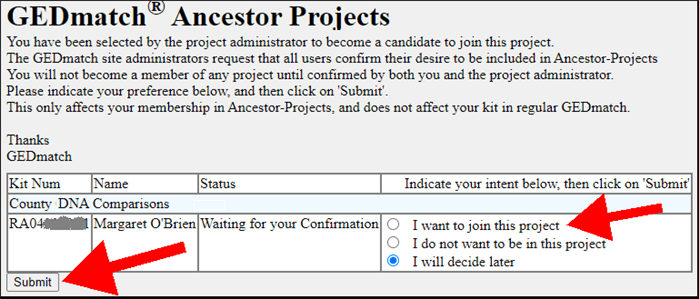
Yes, you aren’t in the gang yet! To confirm your access, switch the option to “I want to join” and hit the submit button.
Thankfully, the confirmation is instantaneous. When you hit the back button or open the Ancestors application page again, you are fully set up within the project.
How To Use the GEDmatch Ancestor Project Application
As is often the case with GEDmatch features, there are zero instructions on how to proceed. I’ll walk through the process here.
You are presented with a form for requesting a comparison report with DNA kits within the project that share DNA with the submitted kit.
What Kit Number can be used?
The only item you must enter is a Kit Number. I experimented a little with this field! You can enter any Kit Number which has been approved within the project.
You may wonder how you’d know other people’s kit numbers at this point. That’s part of what the associated forum is for. I grabbed a kit number mentioned in the Facebook group of my project and ran this process successfully.
Other sort and filter options
You can set the minimum and maximum centimorgans. Other filters include matching on a specific chromosome.
The one default option I change each time is the Sort option. It defaults to kit numbers, which is meaningless. I usually set it to “cM”. This brings back a list of kits sorted in descending order by shared centimorgans.
Submit And Wait (Briefly)
The report may take a short while to process, depending on how many kits are involved.
You can watch a counter tick upward in the middle of the page.
View your results (and optionally download them)
When completed, the display provides a list of kits within the project which match the base kit and the additional filters you entered.
This isn’t an interactive grid where you can further sort on various columns. However, you can download the data to file and open in a spreadsheet.
What do the fields mean?
Here’s the rundown of what is not obvious at first glance.
MKA: this stands for Multi Kit Analysis, which is a feature of the paid tier-one membership. If you haven’t paid for the upgrade, this column is not functional.
Tree?: a tree icon in this field is actually a clickable link to the GEDCOM associated with the kit.
SNPs and Overlap: if you need a refresher, check out our article on what overlap means on GEDmatch.
Tips For Researching Your DNA Matches
The tree icon lets you move quickly through kits that have GEDCOM trees to see if you can spot the connection.
The last column in the display usually shows the source of the DNA kit. Try searching the sites where you have membership for user names. I often find that kits without a GEDCOM may have a good tree on Ancestry or MyHeritage.
Using The Collaborative Forum
Try searching for specific kit numbers on the associated forum. You may find a collaborative conversation already happening – or there to read through and revive.
The downside of Facebook is that it’s search features are not as reliable as it should be. Don’t despair if you strike out with finding historic conversations of interest.
At some point, you can post your own questions. Before you do so, I strongly recommend that you read recent posts and comments to get a feel for what’s expected.
Observe GEDmatch Privacy Rules
Be sure not to post information or images of any other Kits in a way that violates GEDmatch terms of service.
They don’t want you posting anything on what they refer to as an “open” forum or blog. An associated Facebook group is probably private (check that yours is), which makes sharing some data permissible. In that case, you need to follow the rules set within the Facebook group.
Again, I suggest that you read through recent posts and conversations in the associated closed forum. It should be easy to see what is and isn’t allowed.
More Articles And Tutorials?
We have many articles and tutorials on different tools and features on GEDmatch.
Our broad guide on how to use GEDmatch will give you an overview of using the site with links to each in-depth tutorials.

Hello, Is There A Ged Match Group For The Surname- Jennings? If So I Would Like To join That One. Thanks,. Shauna Davis
Hi – I’m not a GEDmatch rep 🙂 but I checked their Ancestor projects – couldn’t see anything specific for Jennings.
Hi Margaret
I would like to create. GEDmatch Ancestor Group for my Facebook group Welsh Kale Heritage and would love a step by step guide to creating one.
I’ve seen videos on how to join a project but not one on how to start from scratch.I would appreciate any help you can give me.
Thank you.
I haven’t created a project myself, but there is a link at the top of the “Ancestor Projects” page to “request a new project”. This gets you to fill out a fairly simple form.
You must provide a list of kit numbers for the initial set-up. There seems to be a minimum of 50 kits to get started.
I read a few posts on the WikiTree.com forum from people also creating one. The process doesn’t seem to be automated i.e. after submission, you will need to wait for an email from the Gedmatch administrators to confirm next steps.
Best of luck!
How can you remove yourself from a project after discovering some bad things about the administrator?
If the project is run as a Facebook group, you can leave the group by clicking the “Joined” label in the top left of the page (when logged into Facebook on a desktop) and selecting “Leave Group”.