When you upload your raw DNA results to GEDmatch, you’ll get a unique Kit Number. You’ll be constantly copying or keying it into the GEDmatch comparison reports. Other people may send you their GEDmatch Kit Numbers or ask for yours for collaborating on genealogy research.
GEDmatch has changed the format of Kit Numbers several times in recent years. But their importance remains the same. This article covers what they are, where you find them, and some tips to make using the GEDmatch site a little easier.
What Is A GEDmatch Kit Number?
A GEDmatch Kit Number is a unique identifier assigned to every uploaded DNA kit. It is not the same as the identifier used by the DNA testing company.
Your testing company has already assigned its own identifier to your DNA results. You may not need to know what this is, depending on the company.
FamilyTreeDNA asks you to sign in using either your user name or the kit number they assigned and sent to you by email. The other companies keep these IDs in the background.
Ancestry uses a 40 character identifier, so thankfully we don’t have to type that one in! But if you look at the URL address in your browser when logged into the AncestryDNA website – you’ll see the same long string on every page. That’s your Ancestry kit number.
GEDmatch accepts DNA transfers from many different sources. As it can’t know that IDs don’t overlap across other companies, it must assign its own unique GEDmatch Kit Number to every upload. This includes multiple uploads by the same person.
How Do I Find My GEDmatch Kit Number?
GEDmatch kit numbers are listed on the Home Page under the “DNA Resources” section. The processing status, owner’s name, and privacy settings are next to each kit.
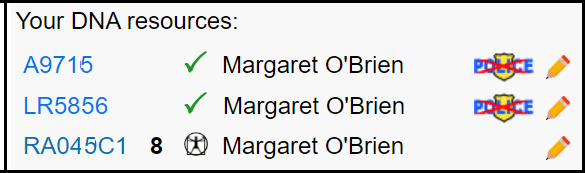
My own DNA Resources show three kit numbers. Two are marked with the green tick of a successfully processed result. The third is a recent appearance and is still processing.
Each kit number is a hyperlink to the free tier One-To-Many report. (We have a separate in-depth article on the One To Many Report).
There is a legend above this section that explains the meaning of the symbols beside the kit numbers. The privacy status shows whether you have opted in or out to allow routine access to law enforcement agencies. The pencil icon brings you to a maintenance page for your kit.
My third kit has a little figure 8 beside it – this isn’t explained in the legend. But this kit is different from the others, as I didn’t upload it to GEDmatch. Instead, I used the Tier One tool to create a Superkit combination of my two kits from Ancestry and 23andMe.
The other way to identify Superkit is by the last two characters of the Kit Number. “C1” means that this is a Superkit. Which brings us to how GEDmatch chooses your kit identifiers.
Current GEDmatch Naming Convention – Genesis
GEDmatch started on a major overhaul of its system in 2017. They actually ran two versions side-by-side for a long time until they retired the original system. If you see references to “Genesis” – that is the name given to the new system i.e. the one you use today.
This overhaul included a change to the naming convention of your Kit Number.
The current convention is that standard Kit Numbers are nine characters. The first two characters are random letters, followed by a seven-digit number.
The (non-standard) Superkits are a little different. They start with two characters followed by six numbers. Each Superkit has “C1” appended to the end.
GEDmatch Kit Number Prefixes Before Genesis
I uploaded my first kit to GEDmatch in mid-2017, before the rollout of Genesis. That Kit Number starts with an A, as do other kits from Ancestry before that time.
DNA kits uploaded to the older system were given a prefix to show the testing company. Ancestry was A, 23andMe was M, and so on. The single-letter prefix was followed by six numbers.
There wasn’t a separate column in the reports for the Testing Company. So when you saw an unusual prefix, you had to go hunting in forums to identify the source.
GEDmatch didn’t change kit numbers when they migrated them to the new system. So it’s still worth knowing the major prefixes. I find that the Testing Company column is often off the screen on wide reports, so I like not having to scroll across.
These are the more common GEDmatch pre-Genesis Kit Number prefixes in alphabetical order:
| A | Ancestry |
| F or T | FamilyTreeDNA |
| G | GenesForGood |
| H | MyHeritage |
| M | 23andMe |
| W | WeGene |
There are more prefixes and companies than these, but with much fewer DNA kits.
The F Prefix For Archaic DNA Kits
We have a tutorial about comparing your DNA to Neanderthal and other archaic DNA samples using the Archaic DNA Matches report. You’ll notice that these archaic kits start with an F.
I mentioned in that article that perhaps the uploader, Felix Immanuel, was given a special prefix due to his name. But there are ancient kits uploaded by others that have the F prefix.
We have another article about running comparisons against ancient Irish DNA kits. The four kits were uploaded by Matt Kitching, and they also start with the F prefix.
Keeping Track Of Your GEDmatch Kit Number On Other Pages
When you’re off the Home page and using the different reports, you’ll be asked to enter the Kit Number(s) you want to work with.
You may wonder why users are not given a drop-down list of our own kits on most of the reports. I was pleasantly surprised to find a drop-down list on the Tier-1 Superkit page.
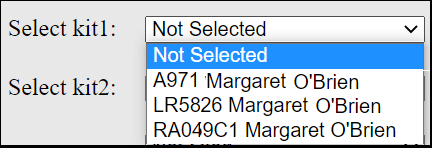
I presume that the difference with the Super Kit page is that we are only allowed to combine kits we manage. In contrast, most reports allow you to use any GEDmatch kit number. But that shouldn’t preclude having drop-down lists on every report – with the ability to type in a kit if I choose.
Two methods help me work more efficiently with the GEDmatch interface:
- Keeping the Home Page open as an anchor
- Maintaining a Kit sheet
I’ll go through both methods in the next sections.
Tip: Keep The Home Page Open
You can launch comparison reports and other tools using links under the “DNA Applications” section on the Home page.
The usual click switches your browser to a report page where you enter one or more kits of interest. And your own Kit Numbers are not listed on the other pages of GEDmatch.
The trick is to right-click on the link and open the report in a new browser tab. That way you can quickly switch back to the home tab and copy one of the kit numbers from the DNA Resources section.
Tip: Maintain A Secure List Of Kit Numbers
I’m often working simultaneously with GEDmatch plus several other DNA and genealogy websites.
GEDmatch is the only site that regularly logs me out while I’m checking data on another browser page. This isn’t some super-measure for security: the website is showing its age.
I have a secure file on my local machine with all my Kit Numbers across multiple DNA sites. I also have logins and passwords in there.
It’s important to treat this file in the same way as you’d treat personal financial information. Mine is password-protected because I also store passwords.
In my day-to-day use of GEDmatch, I open the password-protected file once, copy the kit numbers into an unsaved document, and close the important file. When I’ve finished my research session, I nuke the unsaved document (i.e. close it without saving).
More Articles and Tutorials?
Check out all our blog tutorials on using GEDmatch.
And take a look at our video playlist with walkthroughs for using GEDmatch.
We can also keep you updated on new articles and tutorals on the website.
I uploaded 3 kits to GEDmatch and did not get a number other than 3.1.4.0. would you please send me my GED number
We’re not connected to GEDmatch. But they should help you out if you contact them on GEDmatch@verogen.com. Good luck!
I can’t find any explanation/legend for why there is a “Y” to the right of all but one of the kits I manage. What does it mean?
That’s one I haven’t seen, I don’t know what it means. If I find out, I’ll update the article!
All of my kits that allow access for police have a y at the end