How do you share your tree on Ancestry.com? Can you give access to non-members, or do they need to pay for membership? This article gives a step-by-step guide to providing access to your Ancestry family tree.
How To Share An Ancestry Family Tree
You can share your Ancestry tree through:
- a unique shareable link that you send to the person, or
- an Ancestry invite to the person’s username or email address.
With each way of sharing, you also choose the level of access to your tree. The role can be a guest, a contributor, or an editor.
An Illustrated Guide To Sharing Your Ancestry Tree
There are two quick ways to launch the invitation dialog box from within your tree. A Share button is up at the top right of the tree.
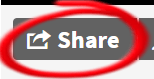
Alternatively, there’s a “Sharing” option in the drop-down menu underneath the tree name. Oddly enough, it has a different icon – but both links open the same dialog box.
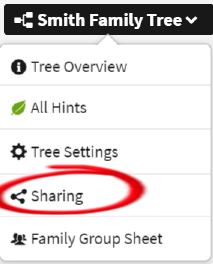
You can also invite people from the Sharing tab of the Tree Settings administration page, but it takes a few more clicks to get there. You may as well use the direct buttons.
Choose Email, Username, or Shareable Link
The invitation dialog box gives you three options for sending invitations: email, username, or Shareable Link. I’ll give my recommendations for the better choice of options in a later section.
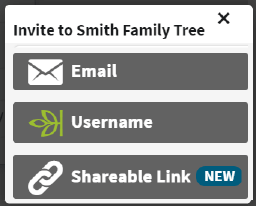
Setting Roles When Sharing Your Tree
However you choose to share your tree, you can set the role of the invitee: Guest, Contributor or Editor. The default setting is Guest level.
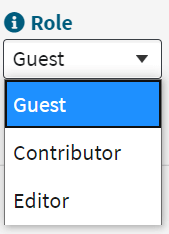
If you change your mind about the level of access, it’s important to know that you can change the setting from the moment you send the invitation. You make those later changes from the Tree Settings administration page.
Viewing Living People
The Shareable Link will also give you a checkbox to allow the invitee to see living people in your tree. By default, it is deselected. You’re not offered this option when sending to an email or username, and this permission is turned off when the invitation is sent. To turn it on for these invitees, you will need to go to the Tree Settings page after you’ve made the invitation.
A Video Walkthrough Of How To Share Your Ancestry Family Tree
If you prefer an over-the-shoulder walkthrough of the process, here is a video tutorial.
Email, Username or Shareable Link: Which Option is Best?
This is my opinion based on experience over several years of problems with invitations not being received or not working properly. My preference is to use the shareable link option. Read on for the reasons why.
Avoid the Username Option
First of all, avoid the username option unless you are confident you can nail down the correct details. We have two names on Ancestry: our account name and our username. They may not be the same, so you may not be seeing what you need when you’re looking at a match or a tree owner.
This can get confusing for your potential invitee too, as they may not be sure of the difference.
Ancestry Messaging and the Email Option
I’d always prefer the email option over the username, but both these options have the drawback that the invitations are sent from the Ancestry messaging system. These messages may get caught in spam filters.
In contrast, if you’re already in email communication with the person, it’s more likely your own emails will get through. If you do want to use the email option, my advice is to send a separate communication asking the target to watch out for the Ancestry message.
The Advantage Of The Shareable Link
The advantage of the shareable link is that you get to send the link any which way you choose. That may be from your own email. But you can use any other messaging system, such as a private message through Facebook, Instagram, or other social media.
Using A Shareable Link To Share An Ancestry Family Tree
Ancestry announced the new Shareable Link feature in October 2018. At the time of writing this article in 2020, it’s still showing as a “New” feature in the display. When I was testing the feature for this article, a survey popped up with questions about my usage. So maybe the option is still under review. But it certainly worked end-to-end for me.
It’s important to understand that each link you generate can only be used once. You can’t just send the same link to other targets, as it will no longer work. This is for your own benefit: it avoids the first recipient passing it on to others outside your control.
What Is The Difference Between Guest, Contributor, and Editor?
When you invite people to your tree, they join as guests, contributors, or editors. The role defines what actions they can take with your tree.
All roles can view and leave comments. Contributors and editors can add stories and photos, while an editor can add and edit person profiles.
The different permissions are visually explained in this Ancestry graphic:
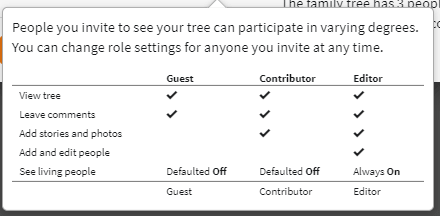
Managing Invited People
You can always rescind or change the access to the people you’ve invited. This allows you to provide temporary access to your tree. You can’t set a schedule and have Ancestry remove access, you do have to do it yourself.
To manage invited people, open the Tree Settings page and click on the Sharing tab (the third tab).
From here, you can remove the sharing, or change the role of the person. You can also give the person access to see living people in the tree.
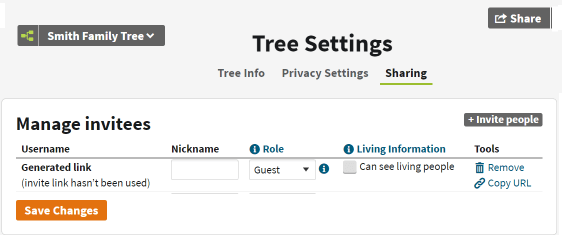
Can You Share A Tree With Someone Without A Subscription?
You can send a Tree invitation to someone who does not have a subscription to Ancestry. To share with a non-member, you will use either the email option or the shareable link.
If the recipient is not an Ancestry member, the shareable link takes them to a sign-up page for a free guest account. This page does not ask for credit card details. But to see the tree, the recipient must sign up to Ancestry at this basic level.
We have an article on what people can do and research with an Ancestry guest account. You could send a link to the article to the person you’re inviting. It should clarify most questions.
What Can Guest Members See Without A Subscription To Ancestry?
A free guest account can browse person profiles, and view images that you uploaded as a source. They can’t view the images from Ancestry sources, although they can see the text descriptions.
If the free guest account has been assigned an editor role, they will not be able to use Ancestry’s paid search features to research the tree.
Accepting A Tree Invitation
What happens if you are the recipient of an invitation to share someone’s tree? Regardless of the way the sharer has chosen to deliver the invitation, you will receive a clickable link.
If you’re not logged into an Ancestry account, you will be taken to a page where you can either log in or sign up. If you’re logged in, you’ll be taken straight to the tree on Ancestry.com.
How to Export Your Ancestry Tree As A Gedcom File For Sharing
We’ve discussed what Ancestry views as sharing your tree i.e. through their website. You can also distribute your tree as a gedcom file that you export out of Ancestry.
This article is a step-by-step guide to downloading your Ancestry family tree to Gedcom.
Troubleshooting Issues With Sharing Trees
If the person you’ve invited says they did not receive an email, ask them to check their spam or promotions folder.
Looking For An E-Book On Building Your Ancestry Tree?
Our e-book on building your family tree with Ancestry.com is available on Amazon at a budget price.
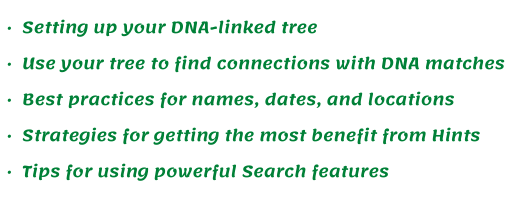
How About Some Video Tutorials?
If you would like to watch some short video tutorials that walk through using Ancestry features step-by-step, browse through the DataMiningDNA YouTube channel.
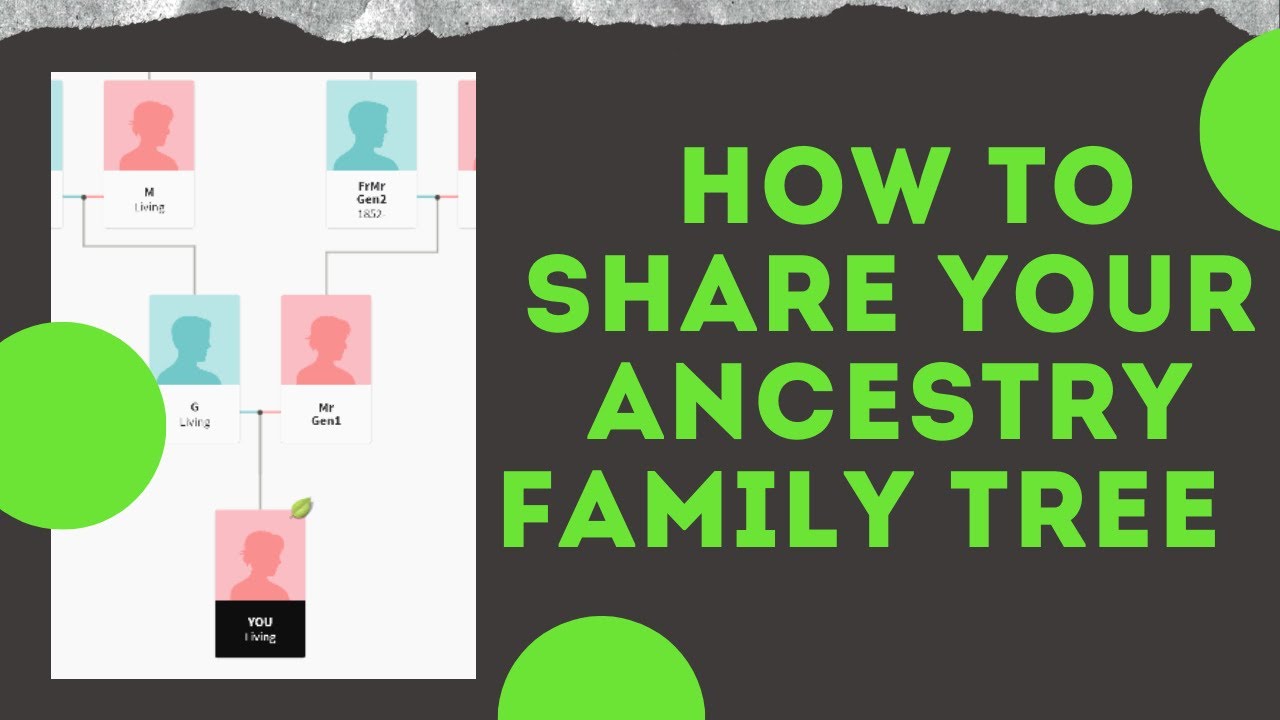
2 thoughts on “How To Share An Ancestry Family Tree”