Your Ancestry DNA matches are other people who have tested with Ancestry and share some DNA with you. Ancestry sets a minimum threshold at which it is confident that you share enough DNA to be genetically related.
This is a comprehensive guide on how to read, interpret, and use your Ancestry DNA matches to maximum effect for your family tree research.
How Does Ancestry DNA Matching Work?
Every customer who takes an Ancestry DNA test has the option of being included in their DNA matching database.
When your DNA kit is processed, your results are checked against every other DNA kit in this database.
Ancestry compares two DNA kits by counting how many tiny pieces of DNA are identical. Let’s work through a visual example (that is very simplified!).
How Ancestry compares two DNA kits
The DNA matching process looks at specific positions (or DNA markers) on each chromosome. Ancestry uses over 700,000 markers when comparing DNA results.
In our example, the matching process has worked across thousands of markers on Chromosome 12. The two kits are my own and a distant cousin.
When the process hits position #71720971, it finds that a tiny piece of our DNA is identical between our results.
If the next adjacent tiny piece is not identical, then this length of matching DNA is too small to be significant. The shared DNA is due to chance, not through a common ancestor.
Is there enough matching DNA to be related?
Ancestry requires eight adjacent pieces of DNA to be identical. Otherwise, the process jumps to the next marker to start checking again.
In the example below, there is a stretch of twenty adjacent pieces of DNA that are identical between the kits.
We measure these pieces in “centimorgans” or cM. So, I share 20 cM with this DNA match.
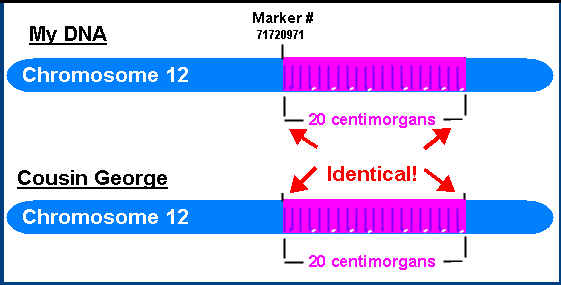
That’s enough for Ancestry to display this DNA kit on my DNA Match List as a relative.
Learning more about centimorgans and segments
Your chromosomes total up to about 7,400 cM. You will share about half with a parent or sibling.
You may have noticed I’ve avoided mentioning “segments”, which are also in the Ancestry display. That’s getting into the more technical side of genetic genealogy.
You don’t need to pay much attention to the number of segments as you start your Ancestry journey. Focus instead on how many centimorgans you share with your matches.
However, if you’d like a detailed explanation. check out our in-depth article on centimorgans and segments on Ancestry.
Reviewing The Ancestry DNA Match List
Your DNA match list is the launch point for using your DNA results to research your family tree.
You will have thousands of DNA matches in the list. Some people may have over one hundred thousand.
Thankfully, Ancestry gives use several ways to sort and filter the list. You’ll find these techniques covered in later sections of this article.
First, let’s take a look at some of the simple visual icons on the display.
What do the blue dots mean on DNA matches?
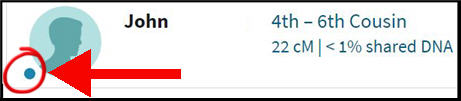
A blue dot next to an Ancestry match means that you haven’t yet viewed the match profile page. You can click on the match to open a more detailed page with multiple tabs showing ethnicity, pedigree, and shared matches.
After you’ve reviewed this page, the blue dot will be removed.
The feature is a time-saver when you log back into Ancestry to review your matches. You can quickly scroll down the page to see who is new.
You can also use the “Unviewed” filter at the top of the page, which will exclusively show the blue dot matches.
What is a starred match on Ancestry?

Ancestry lets you mark a DNA match with a star icon by adding the match to the “Starred matches” group.
This used to be the only way to put a colored mark against a DNA match. Ancestry more recently provided a choice of 24 group colors to assign to matches. The yellow star icon became an extra group.
This is why you add the star through the custom group feature, which I describe in a later section. If you’re wondering why you’d use a star, it’s simply to give you a visual cue for any reason that you choose. You could star a match to remind yourself to research it later. Or you could star all matches that you know are part of one of your ancestral lines.
Ancestry Relationship Categories
When you open the Match List page, your matches are sorted in descending order of how much DNA you share.
Ancestry groups your matches into different relationship categories on the Match List page.
You won’t see all the categories if you don’t have a match that falls within it. For example, if your parent hasn’t tested you won’t see the Parent/Child category.
These are the relationship categories:
- Self/Twin
- Parent/Child
- Full Sibling
- Close Family
- Extended Family
- Distant Family
The first category of Self/Twin is rare, and it shows DNA kits that are close to a 100% match with your own. This will either be your identical twin, or you are seeing a second DNA kit that you submitted to Ancestry.
My Match List starts at “Close Family” as my highest match is my mother’s first cousin. A half-sibling will also fall under the Close Family category i.e. not within the Full Sibling category.
If you have a 3rd cousin, you’ll see the “Extended Family” category.
I don’t see it as I have no matches between a 2nd cousin and a 4th cousin. My list jumps from Close to Distant. Most of your DNA matches will fall under “Distant Family”, which starts at about fourth-cousin and beyond.
Ancestry Relationship Labels
Ancestry shows your predicted relationship on the Match List display. This may be very specific e.g. “Father”, “Daughter” or “Brother”.
The label gets wider as the relationship gets more distant. For example, one of my top matches has a label of “2nd-3rd Cousin”.

I happen to know that this is my 2nd cousin. Our mothers were first cousins.
But why hasn’t Ancestry labeled this more precisely? I know we’re not 3rd cousins.
The reason is that although Ancestry knows the amount of DNA we share, the nature of genetic inheritance means that many relationships can share a similar amount.
My 2nd cousin, my 3rd cousin, and my 2nd cousin once removed could all share 235 cM with me. This is why the Match List display uses a wider label of “2nd-3rd Cousin”.
When I scroll much further down the page I see that most of the DNA matches are labeled as “5th-8th Cousin“. That’s an even wider range!
These matches are just above the threshold of 8 cM at which the testing company is confident enough to say that we are related. The low amount of DNA we share could represent a large number of distant relationships.
Thankfully, Ancestry gives us a link to see all the predicted relationships within a chart.
Ancestry Relationship Chart
When you click on the relationship link in the Match List display, you get a pop-up list of all the possible relationships that could share that number of centimorgans.

Below is an excerpt from the pop-up match with my 2nd cousin Joseph.
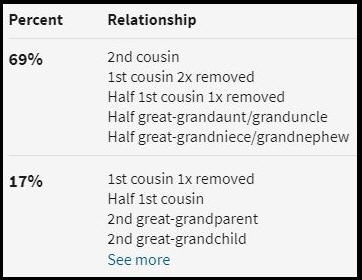
How does Ancestry assign relationships?
Ancestry uses statistics to assign these relationships.
Think of the percentages like this: if you line up 100 pairs of DNA matches who share 235 cM, then sixty-nine will have one of the five listed relationships.
The DNA match in my example could be my 2nd cousin or my half geat-granduncle.
How can you know which is correct? You will need to do further research to figure it out.
Message your matches
In the example I gave of my 2nd-3rd cousin, I messaged the DNA match who told me how we are related. Simple! Unfortunately, you won’t always get replies from your DNA matches.
I’ve got an article on how to increase your chances of responses to your Ancestry messages.
Using clues from the match profile
You can make some educated guesses to rule out some relationships.
The photo on this DNA match profile suggested to me that I am several years older. I figured that the young man was unlikely to be my half great-granduncle.
But be careful of making assumptions based on age or generation! Multiple marriages and/or big age gaps between siblings can bring plenty of relationships into play.
It can be very difficult to visualize how a half 2nd great-aunt fits into your tree. I would direct you toward the free Shared CM Project tool hosted on the DNA Painter website. Simply enter the cM of your match and you get a visual display of the possibilities.
Researching family trees and common ancestors
You’ll spend most of your time researching DNA matches by combing through family trees looking for common ancestors.
Read the rest of this article for strategies and tips.
Ancestry Relationship Assignment
Ancestry has labeled my 2nd cousin Joseph as “2nd – 3rd Cousin”. But I know that Joseph is my second cousin. Can I override the predicted relationship with what I know? Yes, I can.
Ancestry lets you assign your relationship with your DNA matches. When you confirm that you recognize the match, you can specify whether the relationship is maternal or paternal.
The next step lets you choose the correct relationship from the displayed chart. This overwrites the original label.
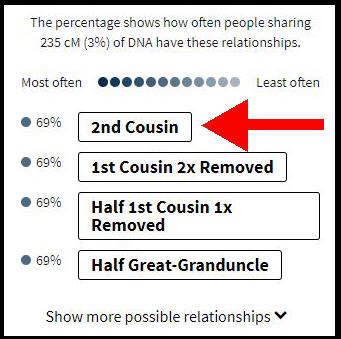
In the example above, I choose “2nd Cousin” from the chart. When I confirm my choice, the new relationship is displayed against the match.
How to link DNA matches to your family tree
You also have the option of connecting the DNA match to the correct position in your Ancestry family tree.
You should first create the entry for the DNA match in your tree. Then you can link the match from the DNA match profile page. Follow these steps:
- Open the profile page by clicking on the entry in the Match List.
- Click on the tree icon beside the match user name.
- Use the search box to find the correct entry in your tree
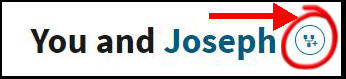
This video walkthrough goes through the sequence.
Common Questions About Ancestry Relationships
Before I move on to other parts of the Match List display, I’ll answer some common questions about Ancestry relationships that I see on genealogy forums.
What does close family mean on Ancestry?
Ancestry has changed the labels and categories on the match list display over time.
If your parent or child has tested with Ancestry, they will be shown at the top of your match list under the category of “Parent/Child”.
If you have a full brother or sister who has tested, then they will be in the second section under the category of “Full Sibling”.
The third possible category in the Match List is “Close Family”. This runs from a half-sibling down to a 2nd-3rd cousin.
My Match List starts with “Close Family” as my highest match is my 1st cousin once removed.
Some of my clients have a match labeled “Close Family – 1st Cousin” at the top of the Close Family category.
It’s important to understand that this could be a half-sibling.
When you click on the relationship link, half-sibling may be included in the top possibilities along with relationships like grandparent, grandchild, aunt, or nephew.
What does distant family mean on Ancestry?
The “distant family” category starts at a top threshold of 65 cM. The highest matches under this threshold will be labeled as 4th-6th cousins.
Fourth cousins share great-great-great-grandparents. That is usually written as 3rd-great grandparents.
This is the last of the main categories. The vast majority of your DNA relatives will fall under this category, right down to the 8th cM matches.
What is 5th to 8th cousin on Ancestry?
The “5th-8th cousin” category starts at a top threshold of about 20 cM and runs all the way down to 8 cM.
Fifth cousins share 4th-great-grandparents. This goes back six generations. Here’s a little table to show the number of generations:
| Grandparent | Cousin | Generations |
| 7th-great | 8th | 9 |
| 6th-great | 7th | 8 |
| 5th-great | 6th | 7 |
| 4th-great | 5th | 6 |
As you can see, 8th cousins share an ancestor back 9 generations. This can be challenging for research as you may need to track down records from the 17th century.
What does once removed mean?
Ancestry may show you a relationship like “1st cousin 1x removed” or “1st cousin 2x removed”.
You can read these as “first cousin once removed” and “first cousin twice removed”. But what does this mean?
You share grandparents with your first cousin. If that cousin has a son, he is your first cousin once removed. There is one generation in the difference – hence the “once removed”.
If your first cousin has grandchildren, they are your first cousins twice removed. They are two generations down.
Of course, this works in the other direction. As far as your first cousin’s grandchildren are concerned, you are two generations up from their perspective.
Family Tree Information On The Match List Display
I’ve been using the Ancestry.com website for several years now. With earlier versions of Match List, you had to open each match to see whether they had a tree or not.
The current display has added tree information to the Match List. This is a great time-saver.
“No Trees” Icon
Here is my match Nicole, with the rather disappointing “No Trees” icon on the right of the display.

Nicole was on my original list of DNA matches when I first tested with Ancestry. To this day, I have no idea how we are connected.
It is very difficult to glean info for your family tree from 4th Cousin matches with no tree. It’s not impossible, but you’re better off focusing on matches with trees. I’ll show you how to filter these “No Trees” matches out of your match list in a later section.
“Private Tree” Icon
My highest match on Ancestry shows a padlock icon. This tells me that she has made her family tree private.

What does that mean? Well, it means that I can’t view her family tree unless I send her an Ancestry message asking for access – and she takes steps to share her Ancestry tree with me.
I would certainly reach out to a closer match with a reasonably-sized tree. But what about those 5th-8th cousins who have private trees with a handful of people? I tend to pass them by.
“Unlinked Tree” Icon
This match display shows the “Unlinked Tree” icon. This means that the match has created a tree on Ancestry but hasn’t linked it to his DNA test.

This presents me with a problem. I don’t know if this public tree is for the match, his spouse, or his neighbor’s family.
You may now be scanning your eye down your DNA match list, and wincing at the number of matches with an unlinked tree. The last time I ran some statistics on my own matches, a slightly dispiriting 25% of my matches had an unlinked tree.
The problem is that many Ancestry members don’t seem to be aware of how important it is to link their DNA test to their tree.
If the DNA match only has one tree and it is unlinked, then the tree probably represents the match. That’s based on my experience.
The importance of linking your tree to your DNA
Ancestry drives many of its features off your tree, as long as it meets specific criteria. It must be linked, and available to be indexed by Ancestry’s search engine.
Our article on “The Essential Tree” shows you how to set up your tree as linked and searchable.
I cover Common Ancestors and ThruLines in the next section. This feature depends on having a linked searchable tree.
“Linked Tree” Icon
I’ve saved the best icon for last. Some of your matches will show the Linked Tree icon.

In the example above, Carol has linked her tree to her DNA test.
You have to squint hard to see the difference between the linked and unlinked icon. The linked icon is on the left in the pic below. There is a line through the squiggle on the right.
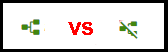
Thankfully, it’s easy to spot linked trees in the match list display. Linked trees show the number of people in the tree.
Carol’s tree is a little underwhelming. A total of eight people suggests that it only goes back as far as her grandparents (herself, her parents, four grandparents, and A.N. Other).
In contrast to Carol, my match Connie has a linked public tree with over two thousand people. If it’s well-researched with lots of attached documents, you could learn more details about a distant branch of your family.

When you sit down with a cup of coffee and an evening free for genealogy, you have to make choices of where you direct your research.
Both these matches share the same number of centimorgans with you. I would start by reviewing Connie’s larger family tree.
Common Ancestors And ThruLines
Some of your matches may be marked with a leaf icon and a “Common ancestor” tag.

When you click on the link, Ancestry will offer a suggestion as to who our common ancestors might be.
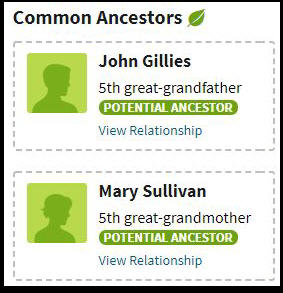
It’s important to remember that this is just a suggestion based on Ancestry’s analysis of family trees created by customers. Those trees may be incorrect. We need to verify the suggestion with our own research.
You can examine the suggestions further by following the links which take you to the ThruLines feature.
ThruLines can be one of the most useful features on Ancestry, but it also has advantages. We have two in-depth articles that cover everything you need to know:
Researching your Ancestry DNA Matches – A Strategy
I advise a three-step strategy in your first months of researching your DNA matches. As usual in genealogy, you transition from the known to the unknown.
Step One: Low-Hanging Fruit
In your first days (or weeks) of evaluating your Ancestry DNA matches, my advice is to go after the low-hanging fruit until you’ve plucked them all. By low-hanging fruit, I mean those matches where you recognize the connection through a quick glance at their match profile.
During your research, you’ll be evaluating their trees. The goal is to find new persons (that are not in your tree) and/or entire branches with attached Ancestry records or uploaded third party documents. Once you’re satisfied that the evidence is correct, you can extend your own tree based on this great work of your match.
Even when the research is so good that I don’t have any questions, I’ll send a thank-you message to the DNA match or tree owner.
Step Two: Shared Matches of the Known
In this step, you look at the Shared Matches of the matches that you identified successfully in step one. Here’s a full article on working those shared matches!
You can do the first pass through all your 2nd-3rd cousins, perhaps starring each one that you identify. And then move on to step two where you look at shared matches.
Or you can move on to step two with each newly identified match. When you’ve been researching a particular line for a significant length of time, it makes sense to jump to their shared matches with the knowledge fresh in your head.
Step Three: Filter, Organize, and Target the Unknown!
The challenge of the volume of your DNA matches on Ancestry is that most of them will fall into the category of Unknown. And that is also the fun of it.
You can start at the first unknown DNA match at the top of your Match List and work your way down. But you’re going to strike out a lot. And a series of strike-outs is frustrating.
Instead, I recommend that you use the filtering and organization tools to target those unknown DNA matches that are most likely to be identifiable. Okay, but how do you filter for “identifiable” matches? We’ll come to that in the section on Filtering!
Let’s start with step one, which is based on clicking on a Match and opening their profile page.
The Pedigree Tab On The Match Profile
The Pedigree Tab opens when you click on a match in the Match List.
The most helpful feature is when your match has a linked public tree. Then you get a pedigree display, in which a familiar surname may jump out at you.
I’ve removed the surnames from the example shown of my match James.
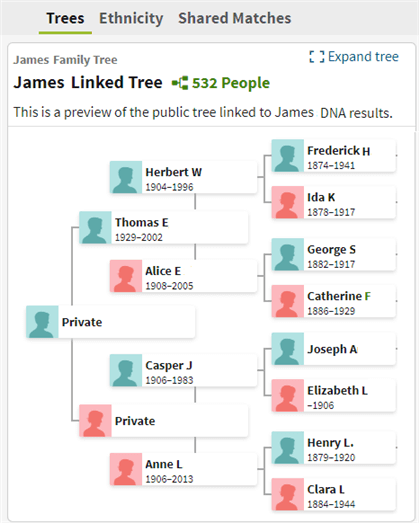
Shared Surnames
The number of generations shown in the pedigree display is restricted to seven – so you might miss a last name that is also common to your tree.
You can scroll down a little further down the Pedigree Tab to see the list of common surnames.
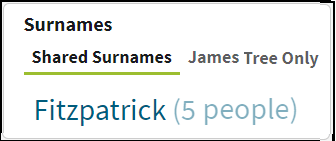
The number of people displayed is a little misleading. “5 people” could be four in your tree and one for your match. But each of the names is linked to the tree, and you can jump right into detailed research.
Shared Birth Locations
It’s easy to forget that there’s a map is down at the bottom of the page. This is where shared birth locations are highlighted.
It can be very useful when you and your matches have entered detailed birth locations down to the village or town. However, it’s a little less useful when you’re told that an entire country is the place in common!
Unlinked Trees
Most of your matches will only have one unlinked tree. I tend to assume that this tree represents their genetic family, and they’ve forgotten to link their DNA.
But what about my match D.B., who has two unlinked trees?
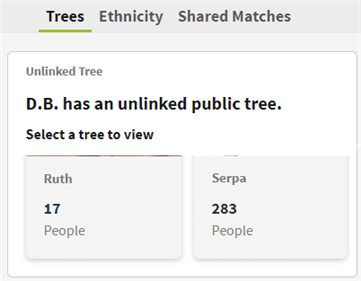
Sometimes both trees are named the same (e.g. “Smith Family Tree”), and one has a higher number of people. This is often an early draft and a later draft, so you can have a look at the bigger tree.
But with D.B., I haven’t clue which tree is relevant. Unless this match was a vital clue, I wouldn’t spend much time rolling the dice as to choice.
The Shared Matches Tab On The Match Profile
The Shared Matches tab shows a list of matches that you have in common with this DNA profile. Ancestry has a cut-off point of 20 centimorgans for a shared match to appear in this list.
Shared matches can be the source of some confusion when starting your Ancestry journey. It’s also a big topic.
We have an in-depth article on how to use Ancestry shared matches to research your family tree.
The Ethnicity Tab On The Match Profile
This is the tab to which I pay the least attention.
I can dream up a fake scenario where it might be useful. Let’s say your Ancestry breakdown is 90% Irish and 10% Scottish. Your unknown DNA match is 51% Italian and 49% Irish. I would guess that you could focus entirely on either the maternal or paternal side of the match.
But honestly, if the match has a tree – then surnames and locations will be a greater indicator.
Sorting Your Ancestry DNA Matches
When you open the Match List, your matches are displayed by default in descending order of centimorgans.
The top menu lets you change the default sort order from Relationship to Date. The option is on the far right of the menu.
The Date display doesn’t show the exact date that a match was added to the Ancestry database. Instead, it groups the matches into several date categories. The first three categories are:
- Last 7 days
- One week ago
- Two weeks
After the category of “One month” is shown, the categories below will increment by monthly periods.
This feature is useful in the early days of using Ancestry, when you may be checking the website every day. You can quickly see your latest new matches.
However, it’s worth remembering that it can take a few days or weeks for new matches to add their family tree to the website.
If you only focus on new matches, you may miss out on those who take a while to start their tree. This is why I prefer to use the filtering features that I review in the next section.
Filtering your Ancestry DNA Matches
Ancestry has gradually increased the number of filters available for the DNA match list.

You’ll likely use different filters at different phases in your research. Let’s take them from left to right.
Filter by Unviewed
This is a great filter to use periodically for a quick check for any new close matches.
The alternative option is to change the default sort order from Relationship to Date. But if you just use the sort order, you’ll have to wade through your lower matches before you see interesting closer matches.
I use the Unviewed filter to take a quick look for any new matches at fourth cousin and above. Note that the little blue dot beside Phoebe and Christopher also signals that they are unviewed. But I won’t examine them yet, because neither has a tree.
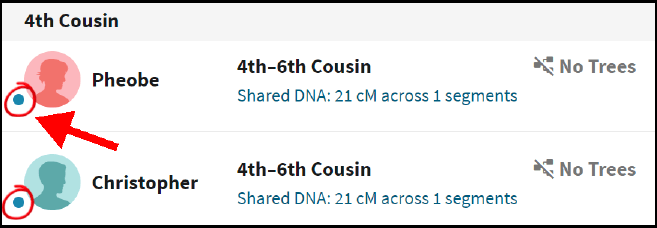
It’s not uncommon for new matches to take a little while to create their trees. So as long as I don’t open these matches, they’ll keep turning up in this filtered view.
Filter by Common Ancestors
This view shows you only matches who have a suggested common ancestor with you. This allows you to focus your research on the feature that Ancestry calls ThruLines. This is where Ancestry combs through the linked trees of your DNA matches and tries to construct your connection.
ThruLines was introduced by Ancestry in 2019. It’s important to remember that it is based on the trees of other Ancestry members, and is only as accurate as those trees. And sometimes, trees aren’t accurate at all.
I’ve already discussed Common Ancestors and ThruLines in a previous section. You’ll find links to useful in-depth articles to evaluate and use ThruLines.
Filter by Messaged
This shows you matches to whom you’ve sent a message. I don’t find it particularly useful.
Filter by Notes
This, on the other hand, is a helpful feature. It helps if you come up with a system for formatting the notes you keep on your matches. It can be very simple, just keep it consistent.
If I’ve figured out how the match connects to a branch in my tree, I like to list the ancestral suranmes – particularly if the match has an unlinked tree.
Filter by Trees
This is by far the filter I use most often. I start with a filter on Public linked trees. Later, I may do a second pass with a filter on public unlinked trees.
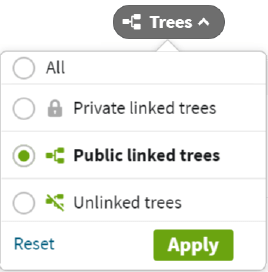
My main gripe is that it’s not possible to choose both linked and unlinked trees simultaneously.
My top wish is a filter that sets a minimum threshold on the number of persons in the tree. This would let us skip the minimal trees with three persons.
Filter by Shared DNA
This is another important filter.
It also has the answer to a question many testers have: how many DNA matches do we have?
I’m not sure why Ancestry doesn’t make the total count of our matches more visible. But it’s right there at the top of the list when you open this filter – shown with a red arrow in the picture below.
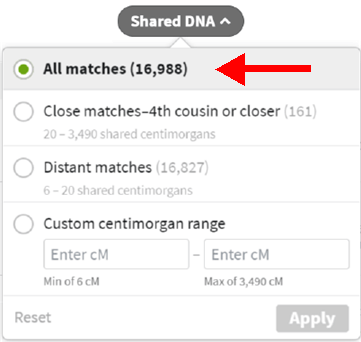
This filter gives you the option of restricting your matches to above or below 20 cM.
You may find the custom centimorgan range to be very useful if you start using some sophisticated techniques for evaluating your matches.
For example, if you’re following the Leeds Method of clustering your matches, you’ll probably be setting a custom filter of something like 90 to 400 cM.
Filter by Groups
Ancestry gives you three default groups. You can restrict to “new matches”, which means those matches who have appeared within the last seven days.
“Starred matches” are under your control. The star was the original label that Ancestry gave us to mark a match as one of particular interest.
You can see in the screen-shot below that I’ve got 12 starred matches. I star matches whom I’m actively investigating, and remove the star when I’m finished with them. That means I can sit down for an evening’s research and quickly show which matches I’m working with.
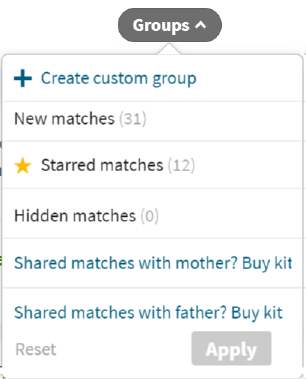
“Hidden matches” are also under your control. I don’t hide matches, but it does what it says: hidden matches don’t show up on your Match List.
But that’s all it does – you don’t see them in your list, but it does not affect how your matches see you. This filter lets you see who you’ve hidden, which is useful if you happen to hide a match by mistake.
If you want to know more, we have a separate tutorial on hiding or blocking your Ancestry matches.
If one or both of your parents has DNA tested with Ancestry, you will see one or two more groups. These groups will contain matches that you share with a specific parent.
You also have the option to create a custom group here. The section on groups covers this in more detail.
Surname Search

The filters allow a generalized approach to working with your matches. You apply broad restrictions, and slowly narrow down the field.
In contrast, the search boxes give you a targeted investigation.
The easiest one to start with is probably the surname search. I advise that you don’t take a scatter-gun approach of throwing in any family surname that comes to mind. Write down a target hit list for your research.
It would be a mistake to confine your list to the surnames in your direct line e.g. your grandparents and great-grandparents. We’ve already shown that Ancestry highlights common surnames in the direct lines of you and your matches – as long as you both have public linked trees. You should be a little smarter than this.
The strategy is to widen out your surname list to the married names of the sisters of your direct line going back as far as you can get. Then add the married names of their daughters and their daughters’ daughters…and so on back down.
Remember, your fourth cousin matches are the descendants of the wider branches of your tree. Your hit list will reflect a tree that is tall, wide, and deep.
But what if you haven’t got a tree that is tall, wide, and deep? Read our article on using Ancestry to build out your tree.
The Surname Hit List
You can start small with the surname hit list, and keep adding to it. Now and then, your research will extend a branch in your tree and new names will come in. Go add the names to your hit list!
You can then prioritize the names in terms of the most reasonable to research. This will reflect how prevalent the surname is in a particular culture. My grandmother was a Smith, which is not on my hit list.
Check out our article on how to check how rare is a last name in the United States and accoss the world.
The reason to keep a record of a slowly growing list is that your new matches are also trickling in. Periodically, perhaps once a month, you can start at the top of the list and work through your surnames again.
Enter them one by one into the search box, and review the filtered list for unviewed matches (with a little blue dot).
Déjà Vu?
It’s easy to find yourself researching a surname found in a particular tree, only to realize that you’re going over old ground. This is where the Notes feature is very handy. Add a note to the match to warn yourself that the tantalizing clue was false. Something like: “marriage record shows this is a different Humperdinck line”.
Birth Location Search
I use the birth location search box when I’ve established a branch in my tree with several generations residing in the same area. Unfortunately, Ancestry doesn’t provide an easy way of grouping the locations you’ve entered in your tree. What you do get is a way to list all persons in your family tree.
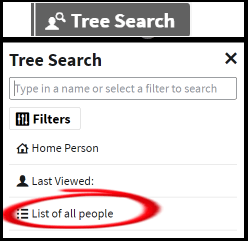
Open your Ancestry tree and expand the “Tree Search” drop-down menu at the top right of the page.
Choose “List of all people“.
You need to scan your eye down the “List of all people” – which is ordered by name. But the repetition of a last name and place should jump out at you.
I’ve got a branch with generations in Westfield, Union, New Jersey. I periodically search for Westfield to see if any matches pop up that I haven’t already reviewed.
Location Hit List – with 3rd Party Software
Wouldn’t it be great if you could run a report which lists the locations in your tree with a summary total of the number of people residing there? All the popular genealogy desktop applications can do this. One free option is MyHeritage Family Tree Builder.
You can export your tree from Ancestry and load it into your software of choice. Then you can run a location report, and put together a location hit list for periodic searching through your matches.
This video walkthrough goes through the process with the free software Family Tree Builder.
Organizing your Ancestry DNA Matches with Custom Groups
The ability to create custom groups was provided in 2019 by Ancestry. You can create up to 24 custom groups, and assign each a different color. The color palette is a little limited, so some of these “different” colors look pretty similar to me!
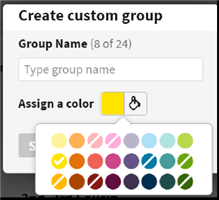
You can add a group to a DNA match from the Match List page or from a single Match profile page.
Here is my second cousin Margaret, organized with a group scheme that is quite commonly used. It goes like this: pink for a maternal match, then four colors which represent the surnames of my maternal great-grandparents (including maiden names, of course).

So, this technique is based on a visual indication of your lines. Once you’ve tagged as many matches as you can identify, then you can start focusing your research sessions based on matches that fall within certain groups.
In the image below, I’ve used the Group filter to choose the group that I named “Gamble Line” and assigned the blue color.
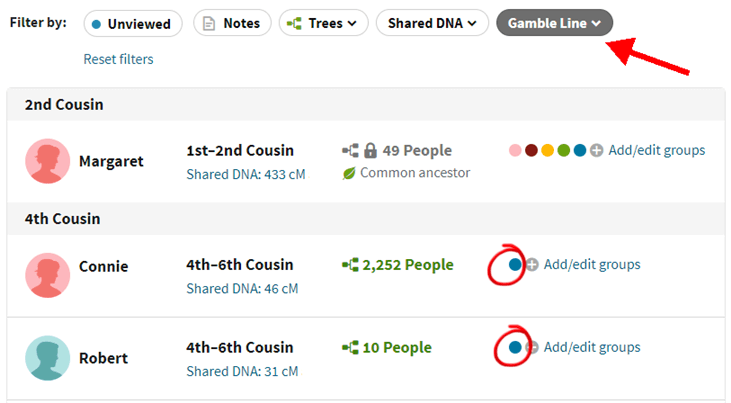
Leeds Method with Custom Groups
The Leeds Method (by Dana Leeds) is a way to cluster your matches into colored groups divide along the pedigree lines of your four grandparents.
I wouldn’t jump into this on your first day of using Ancestry – unless you are an adoptee with no knowledge of genetic surnames on either side of your heritage. The method was developed for precisely that scenario, but has been found by many to be very useful for breaking down brick walls in the trees.
We have a tutorial that uses a spreadsheet to follow the Leeds Method, but you can use Ancestry’s group colors to work the process on the Ancestry Match List page.
Ancestry DNA Matches Map
The Matches Map is an alternative way at looking at your DNA matches by grouping them by location. The location comes from the user account profile.
The map display only shows matches of 20 centimorgan and above.
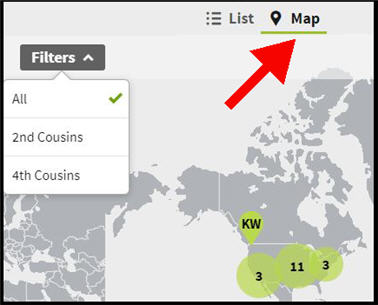
Personally, I don’t find the feature very useful.
How To Contact Your Ancestry DNA Matches
You contact your DNA matches by sending messages via the Ancestry messaging system.
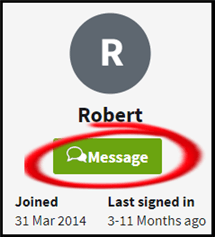
Unfortunately, you are unlikely to get responses to every one of your messages. Depending on how you go about this, you may get very few replies.
Bear in mind that some proportion of Ancestry DNA testers are solely interested in their ethnicity breakdown. Others may be interested in genealogy, but not interested in engaging with online contact. And some of your messages may be going straight into spam folders.
But there are people who may be more than willing to collaborate, but are disconcerted by excited but confusing messages that ramble on for pages.
So, how about some guidelines for targeting your contacts and sending messages that are more likely to get replies?
Check out our article on sending messages to Ancestry matches that get replies.
Tools and Techniques Missing from Ancestry
Ancestry’s great advantage over other DNA matching services is that it has by far the largest database of DNA testers. However, some of the other sites provide additional information and tools for investigating your connections with matches.
There are ways to get access to some of those tools with some of your DNA matches.
Shared cM Between Your Shared Matches
You open the shared match tab for Mary, and you see Bill and Bob on the list. Ancestry tells you how much cM they share with you, but not with each other. You can’t tell from the genetic display where they’re brothers, first cousins, or distant cousins. You do need their trees to make a judgment.
23andMe, MyHeritage, and FamilyTreeDNA all provide their cM measurements between your shared massages. Take a look at my shared match display on MyHeritage, where I share John with my match Lydia.
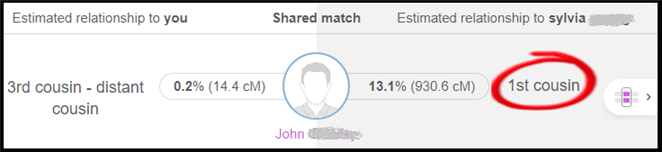
MyHeritage displays how many cM that John shares with Sylvia, and provides an estimate that they are first cousins. That is really useful information!
Wouldn’t it be great if you could copy your raw DNA results to MyHeritage, find your Ancestry matches who have done the same, and see this new info that Ancestry doesn’t give us?
Downloading your DNA from Ancestry is pretty straightforward, as is uploading it to other sites. I’ll address this in the section on chromosome browsers.
Where is the Ancestry Chromosome Browser?
A chromosome browser gives you a visual mapping of the segments you share with your matches. Ancestry doesn’t offer a chromosome browser. And they’re reluctant to respond to questions as to when they might provide one. So you can take it that it won’t be any time soon.
But you can copy your raw Ancestry DNA to other sites, and use their chromosome browser. This article gives you four ways to use a chromosome browser with your Ancestry DNA.
Using Your Ancestry DNA to Work With Matches on Other Sites
Before you transfer your DNA to any reputable company, be sure you’re comfortable with the privacy policy and law enforcement engagement with your target site.
We have a round-up article that covers uploading your DNA to reputable sites for free.
The article has links to tutorials and video walkthroughs for each site.
More Articles and Tutorials
Check out our video channel with walkthroughs and how-to tutorials on Ancestry and other DNA sites.
And have a browse through our articles in the Ancestry DNA category on this site.
This is a really helpful article. Thank you so much. There is another feature that I wish Ancestry would add. And that would be to let you show the pathway between individuals, on your own tree, as well on others. Just reflect on how many hours wasted trying to figure out how the “home person” in the tree is related to your relative. With a large tree, it is almost impossible. But, with a simple search routine that Ancestry already obviously has, that could be done. Best wishes.