MyHeritage Smart Matches are automated suggestions that a person in your family tree is also represented in other family trees. You can copy some minor details to the profile of the person in your tree, or you can trigger an import of an entire new branch (which I don’t recommend).
Are you feeling overwhelmed by a list of thousands of Smart Matches? Or wondering how you can get a few more for that branch of your tree? Or do you throw up your hands at inaccurate suggestions and ignore them all?
Here are my best strategies and tips for getting the most benefit from your MyHeritage Smart Matches.
1. Not Getting Any Smart Matches? Check These Settings!
If you’ve recently uploaded your family tree, you can inadvertently stop MyHeritage from generating Smart Matches. You must take the following actions to get them:
- Identify yourself in your tree
- Attach your DNA to your tree
- Enable Smart Matching on your tree
Are you identified in your tree?
This is a video walktrhough of how to check that you have identified yourself in your tree.
Alternatively, follow along in this paragraph. Expand the Home menu and click on the Site Members option. You should see the rather bald statement “This is you” in the relationship description beside your name. If it shows “find in family”, then you are not properly associated with your tree. Use the search facility within the box to find your profile within your tree.

Is your DNA attached to your profile in your tree?
The next step is to check that you’ve attached your DNA to your profile.
You can get there from the Site Members page too.
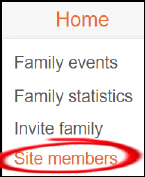
Choose “View Profile” in the Actions list, and check your DNA tab. Your DNA kit should be listed, along with details such as your number of DNA matches. If you don’t see a DNA kit – check you’re on the right profile! Then go ahead and upload your kit.
Have you enabled Smart Matching?
Smart Matching is enabled at the tree level. It’s enabled by default, but maybe you turned it off in protest at an inaccurate match!
Open the “My privacy” menu under your account name, and click on the Content section. There are two Smart Matching settings beneath each tree. The first enables matching with other MyHeritage trees, the second reaches out to the Geni website.
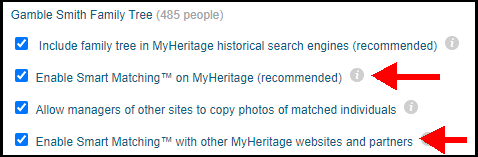
Have you got a unique tree?
If you’re sure that your settings are correct, then have a think as to why your tree entries aren’t generating comparisons. Have you added at least your grandparents? If your recent generations are from a region that is less likely to be represented in Western genealogy, then you may simply be the standard-bearer for your line.
2. How to Trigger New MyHeritage Smart Matches
You can trigger the appearance of Smart Matches by working on your tree. If you’ve come back to a branch after a while, you can make any kind of edit to kickstart the engine. I like to add and save a comment, which I later remove.
Smart Matches arrive faster for users with a subscription, but good things come to those who wait.
3. Don’t Try to Clear the Board
MyHeritage displays the number of Smart Matches waiting patiently for you to review. Don’t treat this as a task to complete i.e. don’t try to reach zero! MyHeritage will generate more Smart Matches as you edit your tree. So, you will be running around a hamster wheel.
Pick and choose a branch or person to focus your research, and work those Smart Matches. Ignore the others until your research path takes you towards them.
4. Deal with Too Many Smart Matches – Sort by Relation
Currently, my top source on my Smart Matches tab has 26 smart matches to review. By default, these are listed in order of “Value”.
I’ve tried to get a breakdown of how MyHeritage measures “value”. The clearest description I’ve got was from their webinar with a senior product manager, who said that the best value Smart Match offers the “most amount of new or improved information” you could add to your tree. That’s a little disappointing to me, as I’d hoped it was based on a confidence or accuracy score.
Anyway, the first displayed match is for my 3rd cousin twice removed, and the second displayed match is for my 3rd cousin three times removed’s WIFE.
This tip is to change the sorting option from Value to Relation. This shifts my 3rd cousins down towards the bottom of the pile. I’d love to be able to turn off spouse smart matches, but that’s not available.
5. Deal with Too Many Smart Matches – Get Rid of Low-Quality Trees
Keep an eye out for trees that were unfortunately created through the mass import of unevaluated Smart Matches and Discoveries.
These tend to be trees without associated records and documents, and may often have tens of thousands of people.
They also tend to have many duplicate persons within a branch. For example, you’ll see John, Jonnie, and Jack Smith as three children of a couple – all with the same date of birth. Now, it’s not impossible (or even unusual) for a couple to have children of the same name. In previous generations in Ireland, if a child died young then the next child might be given the same name. But check the dates of birth to see the problem. What’s going on is that the tree-owner has accepted Smart Matches from two different trees with variations in the name.
These can be nixed from your Smart Matches using the “Ignore this tree” action.
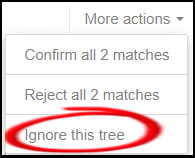
6. Deal with Too Many Smart Matches – Turn Them All Off
Tip #1 shows you how to check if Smart Matches were turned on for your tree. But that’s also where you can turn them off completely.
This strategy involves focusing only on Record Matches and ignoring all family trees as a source. This is a matter of preference and depends largely on your opinion and experience of other family trees.
7. Speed Up Your Review of Smart Matches – The Right Click Trick
If you find yourself clicking the browser back button a lot, then this is the tip for you.
Let’s say you are working on a source with five Smart Matches, and you want to work your way down the list. So, you click on the first Match and perform your research. If you are working within the same browser page, you have to click the back button on your browser three or four times to get back to the list.
With this tip, you right-click the “Review match” button to open the Match in a new browser tab. When you’re finished with that Smart Match, just close the browser tab and switch to the original tab.
8. How to Confirm Smart Matches Without Messing Up Your Tree
I could also title this tip: “what actually happens when you click Confirm?” MyHeritage members ask this question on social media forums because they’re worried that a ton of crud will suddenly be shoveled into their tree.
When you confirm a Smart Match, you don’t need to take any information into your tree. But the confirmation process is a little confusing because it feels that you haven’t completed the task. At least, it feels that way for me.
Scroll down to the end of the page and there are more buttons to press: Cancel or the highlighted “Save to tree”. You don’t even need to scroll down to these depths. After you’ve confirmed, just click the “<Back to match” link at the top of the page. You’ve confirmed that match, in a second. And you haven’t impacted your tree.
Adding citations with no edits
Suppose you’ve got all the details you need in your tree profile, but the Smart Match is a direct descendant of the person in question. Perhaps a daughter, or a grandson. All your details line up with theirs, but you’d like to set their tree as a source citation.
This requires very little work on your part, aside from scrolling to the end of the page. Do not click the “Extract all info” button! By default, Smart Match will add a source citation to your tree when you click the “Save to tree” button. And that’s the only change to your tree.
9. Pick and Choose What You Want to Add to Your Tree
My advice is never to hit the “Extract all info” button at the bottom of the Match Confirmation page. Instead, work your way down the page and selectively choose which details you are prepared to accept.

Then hit the “Save” button. Only the details you have marked will be taken into your tree.
10. Evaluate Every Fact Before Adding to Your Tree
One of the weaker aspects of the MyHeritage interface is that there is no quick way to review the sources of the presented Smart Matches. I’d like a one-click jump from the comparison page that either shows me the evidence in the source tree OR launches a search of MyHeritage records.
Take, for example, the presentation of a middle initial as potential new detail for my tree. I would like to see what records (if any) are in the source tree.
I use tip 7 to open the comparison page in a separate browser tab. Now, I use the “anchor” page (which has the list of Smart Matches) to navigate to the family tree on the target web site. This takes a few clicks. I have to view the profile of the tree owner from this page, go to the correct site.
And if the tree is private? I could be waiting a while for a request for membership to be answered.
So, it’s time to roll up my sleeves and do my own research.
I right-click on “View in tree” to research this person from his profile. MyHeritage gives me a Social Security record with the correct initial. After reviewing the rest of the information, I save this record to my tree.
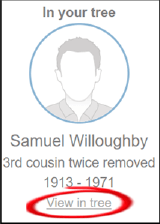
At this point, I’m happy to confirm the Smart Match without using it as a source for my tree.
11. Do Not Bulk Import to Your Tree
When I was learning to drive a car, a friend told me always to assume every other driver will make mistakes. It’s not a bad philosophy to follow when you’re dealing with other peoples’ family trees.
MyHeritage blithely gives you the ability to grab the details of every person listed on the Extraction page. Worse still, the Instant Discoveries feature lets you add up to fifty people in one go.
Why did they stop there, I wonder? Why limit it to only fifty? Go big, or go home! Well, it seems that the limitation is due to the technical resources consumed by such data-intensive actions. Once you’ve pounded your tree with hordes of new arrivals, you have to wait 24 hours until you can do it again!
This tip is simple: don’t do it. You mayl end up with a Frankenstein tree of unverified people and inaccurate sources.
12. Half-Right Matches – Add a Comment
It’s now always clear what to do with a Smart Match which corresponds to the right person but has incorrect events or details. Should you reject that match?
The description beside the Reject button is asking you whether this is “not the same person”, not whether every detail is correct. My take is that we shouldn’t reject the match, although that’s not the only interpretation of what’s required here.
Whichever option you take, I think it’s helpful to the other tree owner to post a comment with your insights on any inaccuracies. The Comments box is at the bottom of the screen.
13. Rejecting Smart Matches – Add a Comment
Post a comment if you’re rejecting a Smart Match too. The tree owner gets to see your words of wisdom. And mutter dark incantations about your impertinence!
14. Deal with Boomerang Smart Matches
Is there anything more annoying than reviewing a list of Smart Matches only to find that they’re all details that were copied from your tree? This is easiest to spot when you see your photos all over the source. I’m not dissing the other tree owners! I just wish that My Heritage could keep track of who entered what first.
Just be careful not to reject these Smart Matches in a fit of pique. That could impact your theories of relativity. My what, you say? I’ll get to that later.
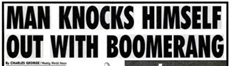
I call these Boomerang Smart Matches. And to be fair to MyHeritage, the same phenomenon occurs with Ancestry’s automated hints. I call those (you’ve guessed it) Boomerang Hints.
The only work-around is to keep your own notes of trees (or websites) that are heavily sourced from your tree. When you’re viewing the Matches by Source, you will learn to skip particular trees.
15. Incredible Resurrecting Smart Matches (may not be what you seem)
This is a recurring complaint on MyHeritage social media forums. “I keep getting wrong Smart Matches that I reject, and they turn up again.”
It’s possible that several tree owners have accepted or entered the same inaccurate facts about a person. And you’re getting similar-looking Smart Matches from various angles.
It’s also possible that a tree-owner has updated their tree by deleting one version on MyHeritage and uploading a new version. See tip #17.
But the problem could actually be at your end! You may have forgotten you have two versions of your tree on your MyHeritage site. If you’ve rejected the Smart Match in one tree, it may turn up in the other.
16. Does this Smart Match belong to a DNA Match? Go Filter!
This is another complaint I see pop up on MyHeritage forums. “I get frustrated that I can’t see if the tree owner is a DNA match until I go searching through my matches.”
One feature that will help here is the ability to filter your DNA matches to show only those who have Smart Matches. You can now work through your Smart Matches from this list, instead of using the top menus.
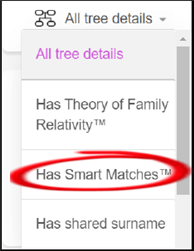
However, you may prefer to use the “Matches by source” list from the top menu. There is a way to tell if a tree owner has a DNA test with MyHeritage. When you open their family tree, you may see a little DNA icon in their entry.
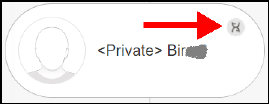
This tells you that they have a DNA test, but it doesn’t mean they’ve DNA matched with yours (I may stand to be corrected on this one – let me know in the comments!).
17. I See Living People! But Only Details I Already Know…
You may be surprised to see Smart Matches to living people. But privacy is not being compromised here. MyHeritage shows you the matching details you already have in your own tree. Other details are suppressed – including family members who are also living.
You will get a description like this: there are 4 siblings and one spouse whom you cannot save to your tree since their information is private. You can contact to ask for this information.
18. Hosing Your Tree Turns On the Smart Match Fire Hose
Some people maintain their family tree elsewhere but like to keep a fairly up-to-date copy on MyHeritage. One way to do this is periodically to delete the tree on MyHeritage and upload a new GEDCOM file.
If this is your approach, remember that you need to associate yourself again with your place in the tree and make sure that your DNA is linked to your tree entry. Go back to tip #1 for how to check your setup.
You should also be aware that you are now resetting all the Smart Matches that you reviewed on the prior version of the tree. You can expect them all to reappear as wonderful new insights for your perusal. That can either be very annoying, or you may find it useful. It’s certainly a way to double-check your work (or check it for the umpteenth time).
You should also be aware that your tree entries will be popping up like shiny new things for other tree owners who have previously reviewed them.
This is one cause of the Incredible Resurrecting Smart Matches discussed in tip #15.
One solution is to maintain your tree in multiple places. That is a duplication of effort that I’m personally not prepared to make. I do think that the resetting and reappearance of Smart Matches can cause fatigue for MyHeritage users. It may deter some from using them at all. But this is an issue for MyHeritage to address.
19. Do-Over that Frankenstein Tree
This tip follows on from the previous tip about the consequences of replacing your tree through deletion and upload.
Have you got a Frankenstein tree? A mish-mash of unrelated branches stitched together by the indiscriminate saving of Instant Discoveries? MyHeritage gave you the option to add 50 people in one go? Whoo-hoo! It’s a pity they turned out to be the wrong Millers of Minnesota.
Don’t feel bad about being beguiled by promises of effortless family trees. It’s not just MyHeritage that lure people down the click-and-collect path. Ancestry does the same with their Hints system. At some point, you’ll realize that entire sections of your tree don’t make sense, and you’re not sure where you got any of these conflicting names, dates, and “facts”.
Kill that monster tree with fire! Start again with a small tree of verified facts to your grandparents’ generation. Let the Smart Matches roll on in. And this time, evaluate and verify each one. It takes time, but it’s worth it. See tip 10 for evaluating your Smart Matches.
20. How to Park a Smart Match In Your Tree? Floaters!
There are times when you see an interesting Smart Match but can’t complete your verification in a research session. Real life intervenes! You want to save a new suggested person to your tree, but you don’t want to slot them into a particular branch just yet.
You can follow these steps to create a person who floats unattached in your tree:
- Choose only the targeted person and save as a new person to your tree
- View the new person in your tree and click on the “More” option
- Choose “Remove connection”
Now you have a floater who you can research, verify, reconnect, or remove at your leisure.
21. Don’t Get Lost in Translation
One of the competitive advantages that MyHeritage has over other genealogy archives is the scale of its multi-lingual support. They’ve put a lot of work into a feature known as Global Name Translation, which will translate and match name variations across at least 42 different languages.
MyHeritage document archives include records in Cyrillic alphabets, which you may not be used to. So, you may get Smart Matches for cousin John from Minsk…where the name looks like this:

It’s worth putting in some extra effort to get familiar with names in alternative languages if you have an entire branch from regions that are well represented in the MyHeritage database. We often groan at the recurrence of first names within neighboring families in census records. This becomes an advantage here: what is unfamiliar in your first few months of research will quickly get very familiar. Soon, you’ll quickly recognize the appearance of another John (or Ivan).
22. Didn’t Smart Matching Used To Be Somewhere Else? Or Am I Dreaming?
You may have dabbled with family trees many years ago, and now you’re back in the genealogy game with renewed interest and vigor. You’ve discovered MyHeritage and it’s unique features and…wait…didn’t you see this Smart Matching malarkey before?
Yeah, you probably did. No, you’re probably not dreaming.
Let’s start at the very beginning. Smart Matching wasn’t originally developed by MyHeritage. It was developed by a company called Pearl Street Software, who ran a genealogy website called GenCircles. They also operated the Family Tree Legends software. If you used GenCircles back in the early noughties, you would have uploaded a GEDCOM family tree to the website, and waited for the SmartMatching algorithm to find matches in other uploaded GEDCOM trees.
Pearl Street Software was acquired by MyHeritage in 2006. The following year, MyHeritage rolled out what they called Smart Matching Two Point Oh (that “2.0” moniker was very fashionable at the time). Over time, the GenCircles website was retired (the URL redirects to MyHeritage).
Thus endeth the history lesson.
23. It’s Not Me, It’s You! Rejecting Smart Matches to Fix Theories of Family Relativity
The MyHeritage feature called “Theory of Family Relativity” is far more recent than Smart Matching. You may not have any yet…you can take a look via the filter on the DNA Match List.
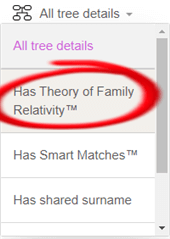
Theories of Family Relativity are suggestions by MyHeritage as to the relationship path of your connection to your DNA matches. They are based on pending or confirmed Smart Matches as well as Record Matches. That means that an incorrect Smart Match may give you an incorrect Theory.
If you wish to get rid of a pesky Theory, you can track down the offending Smart Match and reject it. And then wait for the next Theory update to nix the one that annoys you (these updates have taken many months in the past).
So how do you track down a Smart Match? It’s a little irritating that you can’t jump to the Smart Match from the Theory page. You can easily view the Smart Matches associated with the tree of the DNA match, but theories can include Smart Matches from totally different trees. That’s their selling point! Here’s how to get to the right place.
When you review the match from within a Theory, you’ll find the source Web Site at the top of the review page. Now you can open the list of Smart Matches By Source and sort the list by the names of Web Sites. It’s a little bit “round the houses”, but it’ll do until MyHeritage provides better web linking between these features.
24. Coming from Ancestry? This Tip is for You!
Here’s a quick primer for new MyHeritage members who are more experienced with Ancestry.com.
Smart Matches are the same as Ancestry Hints, right? Well, no. Smart Matches are like Ancestry Hints that are exclusively from Family Trees. MyHeritage splits its hints in two: there are “Record Matches” as well.
And then, of course, there are DNA Matches. In MyHeritage, everything is a “match” of one kind or other. Bear that in mind if you’re hanging out in a MyHeritage Facebook group. We Ancestry users think of DNA matches when we see mention of “matches”. Be aware that a MyHeritage user may be referring to Smart or Record Matches.
Want More MyHeritage Tips?
Jump to our article on MyHeritage Tree Privacy, with tips on how to use the privacy settings correctly.
Have you got your DNA on Ancestry as well? Here are four ways to find your Ancestry DNA matches on MyHeritage!
And check out the MyHeritage playlist on our YouTube channel.

Ancestry and My heritage trees are 90% rubbish when it comes to my family. From My heritage my great grandmother is not Catherine Mary Connolly nee McDonald, born 1881 for all you My heritage managers that have this mistake, she was not two years old when she married my Great grandfather and 3 years old when giving birth to my Grandfather. Please it so embarrassing for My heritage to have managers that believe this. Except for one manager that replied the rest are silent. Ok i know their might be reasons for this. but meanwhile this rubbish and others stay on My heritage. Then over to Ancestry my favorite mistake there among-st hundreds of others is the birth of Joshua Palmer in 1723 in Plymouth now USA, died 1792, nothing really unusual there, except these managers have given him an English mother and father that never left England and the father was 15 and the mother 7 years old. It seems that the managers on Ancestry actually believe this to be true, none of the managers with this profile have responded to me, therefore they must also believe this rubbish as well. I just want to get this rubbish off Ancestry and My heritage it so embarrassing for this rubbish to be on their sites. I crack up laughing every-time I see an Ancestry add. I do not believe that many mangers on Ancestry or My Heritage even know what a source is, no a link to another Ancestry or My heritage tree is not a source URG. stop ticking those Stupid smart matches and leaves.
Flagging impossible ages of marriage and giving birth is something that could be easily added to the online tree software, I wish both companies would do so.
Actually, MyHeritage DOES flag those things–through their Consistency Checker. But then they don’t give you a good way to FIX those problems.
Those kind of problems are much more easily fixed on Ancestry; however, unlike MyHeritage, Ancestry doesn’t have a Consistency Checker to show you where the problems are.
I have the PREMIUM PLAN and my tree is very large my matches take approx over 2 minutes each and I cant get much done Can I assume its Heritage server Amazon.com that cant take on my tree I never had this issue until I was locked out by Heritage as they advised they did not receive my payment but they had but did not apply to my account what do I do to get my matches up to speed like they were b/4 I was locked out” Heritage says all is ok but it is not cant get anywhere very upset
They do have limited phone support, I’ve got them on the phone before after quite a long wait in a queue.