The GEDCOM standards are designed to allow the exchange of family trees between different software and websites.
But few platforms conform strictly to the guidelines. A GEDCOM validation tool will warn you about potential issues in your GEDCOM files.
This article is a review and comparison of two free GEDCOM validation tools. I’ve also got tips and how-to advice on getting started with the tools and investigating some common issues.
What Is A GEDCOM Validation Tool?
A GEDCOM validation tool is used to verify that a file conforms to GEDCOM standards. The tool should check for invalid tags, wrong syntax, and elements that will be incompatible across genealogy programs.
Several free tools are listed on the GEDCOM.org website. I could just send you to their list, but they oddly don’t include links to get these tools. This article reviews these two tools:
- Chronoplex GEDCOM Validator – a Windows desktop application
- GED-inline – an online website that accepts uploads of your GEDCOM file
Two other tools on the page are no longer being maintained by their developers: VGedX and GedChk. The installation files may still be available, but I didn’t check them out.
GEDCOM To Spreadsheet Conversion!
Would you like to convert your GEDCOM to a spreadsheet with every person in your family tree?
Check out our conversion service for the full range of features at a low price.
The Chronoplex GEDCOM Validator
The Chronoplex GEDCOM Validator is a Windows desktop application. I downloaded the software from the Chronoplex Software website, but you can also get it in the Microsoft store.
There isn’t a Mac version, so you’d need an emulator to run it on a Mac OS.
The application has a simple one-screen interface. This tool has one job to do and doesn’t overcomplicate things.
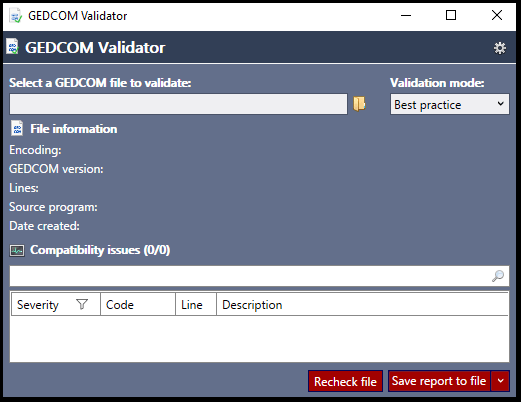
Privacy And Working Locally
The application opens GEDCOM files on your local machine, and there is no need to upload files to a remote site. This gives complete privacy.
I was happy to test it on a GEDCOM of my largest tree, which has entries for living people.
Can You Work Offline?
You don’t need an internet connection to review the list of errors and warnings.
However, the application shows you some fairly minimal information about the issue – enough to fit in a single line. This means that if you’re new to validating GEDCOMs, then you’re going to want to read the more extensive help document for each error code. A simple right-click on an issue opens the help file.
Unfortunately, the help files are on the Chronoplex website so you need an internet connection to access this feature. This may be a hindrance depending on your circumstances.
Tips For Getting Started With the Chronoplex Gedcom Validator
If your GEDCOM file is like mine, then you’ll be wincing at your first look at a lengthy list of errors and warnings. I’ve got some tips to manage your review of the issues and avoid being overwhelmed.
Choose The “Standards Only” Validation Mode
Before you open a file, I suggest you check the validation mode on the top right of the screen. There are only two choices: “Best practice” or “Standards only”.
I suggest you start with “Standards only” so that you’re not overwhelmed by a massive list of problems. As the name suggests, “Standards only” looks for clear violations as opposed to items that flout recommended formats.
Then all you need to do is browse for the GEDCOM file on your local machine.
Filter Issues By Severity
A sensible approach is to attack the list in order of severity.
The pic below shows the three items in my list. The first issue is an error marked with a thick red x. The second item is not actually an issue, it’s a piece of extra information about the error above it. The third item is a warning.

Investigating GEDCOM Errors
You may be wondering about the difference between errors and warnings.
The Chronoplex website says that errors are likely to cause “import failure or significant data loss”. Warnings may cause data loss but are less likely to be problematic than errors.
So, it makes sense to focus first on any errors. The software provides a neat way to filter on severity levels.
Filter For Errors (And Information)
The severity column and the error code column both have filter icons in their heading. I found it easiest to focus on the errors by unchecking the Warning and Recommendation items.
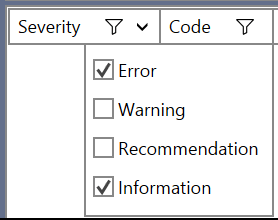
But you can see that I’m keeping the Information rows as well as the Error rows. That’s because these rows provide more context about the errors. Unfortunately, the information items do not seem to appear next to their related errors.
Take the example below. I actually have two errors in my GEDCOM file. Items are listed in order of severity, so the two errors are shown before the information items appear.

In this case, the information item is related to the first error.
Errors – A Little Overrated?
I’ve already loaded this GEDCOM file into MyHeritage and RootsMagic. So, I know that I haven’t experienced significant data loss.
By significant, I mean people going missing. Perhaps Chronoplex is referring to birth events or location details. I don’t find whole swathes of those dropping out either.
Yet I have two items marked as errors. Let’s look a little closer, because you may get similar.
UFT-8 Encoding
“UFT-8 encoding is only valid for GEDCOM 5.5.1 and later.”
The problem here is that Ancestry has labeled the file as being version 5.5 of the GEDCOM standard. When I open the file, I see that number near the top.
However, their export process uses UFT-8 (a character set) which is only supposed to be part of 5.5.1 and beyond. Don’t worry if that’s gobbledygook.
I looked around the genealogy forums, and Ancestry isn’t the only culprit doing this. My file has loaded everywhere I’ve wanted it to go so far. So, this one doesn’t worry me.
The informational message is “This file will be processed as a GEDCOM 5.5 file using illegal encoding UTF-8”.
It’s like a stern teacher telling you they’ll mark your homework even though you wrote your essay in red pen. (Do kids use pens these days?)
Invalid User Defined Tag UID
Three persons in my GEDCOM file have a tag named “UID” followed by 40 gibberish letters.
This is an example line:
1 UID 43BC808CDBBF4C65B967B47A68ED189B
The problem here is that UID is not recognized as a standard GEDCOM tag. That’s okay, but software that uses their own custom tags should prefix the tag name with an underscore.
So, this would pass the validation test:
1 _UID 43BC808CDBBF4C65B967B47A68ED189B
A noodle around the genealogy forums tells me that this may be a RootsMagic issue. I have my Ancestry tree syncing with my desktop RootsMagic software. This line may represent a unique system ID that RootsMagic has assigned to the person.
I haven’t looked much more into the issue. Suppose that this ID is “lost” when uploading the GEDCOM file to sites like MyHeritage. Well, I don’t care.
If the rest of the person’s details went AWOL with it, that would be another matter.
Jumping From the Chronoplex Validator Into The GEDCOM File
A few issues apply to the whole file, but most are specific to a line in your GEDCOM file. And you will often want to look at the specific line. Most issues will show a line number in the Validator display. It’s in the “Line” column as I show below. I’m not sure what the “Vol. 0” means.

When you right-click a line, the Validator gives you the option to “Go to issue in text editor”. I would have thought that this option would open the file and scroll down to the line. I couldn’t get that to work.
So, you’re going to have to find the line number yourself. That’s pretty simple in all text editors. Even Notepad has a “Go To” option under the Edit menu. This lets you enter a line number.
Notepad will scroll down to the point where the line number is the last row displayed on the screen.
The companion video shows me doing this a few times. First with Notepad++ (a different text editor) and then with Notepad.
Working Through Warnings In The Chronoplex Validator
Once you’ve dealt with the errors, take a deep breath, and switch your filter to display the warnings. There may be a lot more than you expected to find. But if you look a little closer, you’ll see that many of them are very similar.
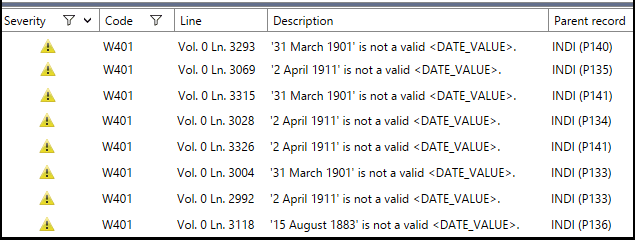
You can see from my excerpt that all these warnings represent the same problem: the date is not following the genealogical standard of dd mmm yyyy.
In other words, the GEDCOM standard expects ’31 Mar 1901’. Not ’31 March 1901’ with the month spelled out in full.
In the companion video, I investigated one of these issues and identified how the dates were generated in my Ancestry tree. I also decided I didn’t need to worry about the issue. All other genealogy software I use will recognize these dates when importing a GEDCOM file.
Once I’ve investigated a particular issue, it would be great to get rid of them from the display. The Chronoplex software has a nice feature that lets you hide a category of errors. Just right-click on a row and choose the menu item “Hide this type of issue”.
Investigate and Hide – Rinse and Repeat
I worked through the warnings by picking one row to investigate. When I decided it wasn’t something to worry about, I hid that type of issue and moved to the next.
How did I decide whether I could ignore the issue? Well, I based it on whether the information was lost when transferring from one place to another.
So, take my example of the warning about a date not being valid. I exported a GEDCOM from Ancestry and uploaded it to MyHeritage. The date didn’t get stripped out of the family tree, and it wasn’t transformed incorrectly to some other date. So, I hid that issue and moved on.
My Verdict: Thumbs Up For Chronoplex GEDCOM Validator
I really like the interface and user experience with this software. The main screen is basically about different ways to filter list, and all the options are available at a right-click.
With my background in software, I naturally didn’t read a manual. Just jumped in and started working with the tool. The only help documents I used were the support pages describing the GEDCOM error codes.
I mentioned that the help pages are up on the website. That’s a bit of a drawback to working offline. I assume that the GEDCOM guidelines rarely change, so it would be nice if the help was bundled with the install of the application.
But the application delivered what it promised. It showed me all the GEDCOM violations in my files.
And then the application over-delivered. The filtering features let me work through the issues in a systematic and efficient way.
I love how you can work with a collapsed view where one line item represents a hundred similar issues. The alternative tool that I review here doesn’t offer this display and may be a little overwhelming.
There was one feature that I really wanted but couldn’t get it to work. There is a menu item called “go to issue in text editor”. That should open the GEDCOM file and scroll to the line number. But it opened the file for me and left me at the top.
It’s no big deal to jump manually to the line (watch the video if you’re not sure how). To be fair, I spent about ten minutes trying to get the correct settings and then shrugged my shoulders. Maybe I missed the right instructions.
My final verdict: Chronoplex GEDCOM Validator is now my validation tool of choice.
The GED-inline GEDCOM Validator
GED-inline is a website that lets you upload a GEDCOM file to a remote server. The content is processed remotely and the issues are displayed line by line. Here are the first few output lines from a file that I uploaded:
*** Line 1: Mandatory tag SUBM not found under HEAD
*** Line 42: Invalid content for OBJE tag: ” is not a valid <@<XREF:OBJE>@>
*** Line 43: Tag FILE is not allowed under OBJE
*** Line 44: Tag FORM is not allowed under OBJE
*** Line 68: Invalid content for OBJE tag: ” is not a valid <@<XREF:OBJE>@>
*** Line 69: Tag FILE is not allowed under OBJE
*** Line 74: Tag RESI has non empty content: Relation to Head of House: Grandson
*** Line 85: Invalid content for OBJE tag: ” is not a valid <@<XREF:OBJE>@>
I compared the output of GED-inline and Chronoplex, and they both picked up the same issues from the same small test file.
Best Aspect of GED-inline
GED-inline comes out on top with the amount of information it displays about each issue. The online tool shows the offending text from the GEDCOM file, while the Chronoplex tool just displays the category of the error.
Here’s an example of the same issue reported first by Chronoplex and then by the GED-inline validator:
- Residence (RESI) events must not have a line value.
- Tag RESI has non empty content: Relation to Head of House: Grandson
By the way, this is the same warning said in slightly different ways. The advantage with GED-inline is that it shows you the text from the GEDCOM file: “Relation to Head of House: Grandson”.
What’s happening here is that there is a residence tag in the GEDCOM file that shouldn’t have text appended to it. However, my file has text (from a census) beside the tag.
To be fair to Chronoplex, all I had to do was open the file and jump to the line number. But that’s an extra step that GED-inline saves me from.
GED-inline Lacks Filtering Features
The display provides a static list of issues. Unlike the desktop application I reviewed earlier, there are no filtering or sorting features.
If I was going to work with this tool, I’d probably copy-and-paste the display into a spreadsheet and work with the information there.
Why GED-inline Is Not For Me – In Its Current Form
The DataMiningDNA.com website accepts limited personal identifying information from people who choose to provide it. This site has a contact form for messages, it accepts comments on articles, and has a newsletter sign up.
Basically, my site take names and email addresses to respond to interaction. When I was setting up the contact forms, I reviewed the best practices for websites that accept these limited details. Which is why there is a Privacy policy, a page for Terms and Conditions, and an About Us page. That’s kinda standard stuff.
The GED-inline site accepts a GEDCOM file that may or may not have personal identifying information about living people. I can find one sentence about privacy: “Your privacy is respected: no files are stored, they are validated and discarded.”
Personally, that’s not enough for me. I’d like to see a few more sentences about what happens to the data within the physical files. I’m sure it disappears, but that should be spelled out.
So I tested this online tool with a stripped-down GEDCOM file with no living people. I wasn’t prepared to upload my full GEDCOM file, which makes this of more limited use to me.
My Verdict: GED-inline Works Well But Could Do With Some Improvement
Let me repeat that GED-inline found the same issues as the Chronoplex Validator. So, I’d say that both tools do a good job of delivering their core feature.
In fact, GED-inline put more information in front of my eyes than Chronoplex (I had to take a couple of more steps with the latter tool). But the lack of filtering makes it less easy to work with the information.
And the lack of clarity over privacy and data protection made me limit my use of the tool. This could be a fairly simple aspect to remedy.
My final verdict: let’s suppose that there was no other validation tool available, and my big GEDCOM family tree file was failing to upload to MyHeritage or another site. I would go to the trouble of stripping out entries for living people, and then I’d use the GED-inline tool with gratitude.
Uploading Your GEDCOM File To Different Platforms
Our website has lots of walkthrough tutorials about downloading your family tree as a GEDCOM file. But if you’re reading this article, I’ll assume you’ve got as far as having a GEDCOM file on your local machine.
But you may be having a little trouble uploading it to another platform. Once you’ve investigated GEDCOM validation issues, you might find some extra useful tips in our upload articles.
- How To Upload A GEDCOM Tree To MyHeritage And Avoid Common Problems
- How To Upload A GEDCOM To Geni – And Avoid Pitfalls
- Upload a GEDCOM File to Ancestry – An Illustrated Guide
Companion Video Review And Walkthrough
If you’re prefer a visual walkthrough of using both tools, then here you go!

Unfortunately, Windows Notepad does not have the ability to jump straight to a specific line when loading a file. It simply allows you specify a file to load.
To jump directly to a line in the GEDCOM file, you will need to configure the validator options to work with an alternative text editor that does.
For Notepad++:
Text editor full path = Notepad++.exe
Text editor Go To command line syntax = -n
Then the Go to line feature will function correctly. Even better if you have GedcomLexer plugin, which then nicely colour codes all the tags and level numbers.
Thank you for taking the trouble to post these details – very helpful!
1- Your statement of “Errors – A Little Overrated?” is not a correct statement. Errors and warnings do lead to data loss. For example in Ancestry you are allowed for residence to input several years together 1995 1996 1997 1998 and Ancestry exports this. The problem is when you import it the importing program may interpret it as 1995 -96 losing the other two years.
2-Please don’t assume just because your program imported correctly because the people are not missing, for many programs will ignore an event or other data with no note in the import log (ignored) and even with a note (rejected). Check out the gedcom assessment )https://www.gedcomassessment.com/) site by John Cardinal or Tamura Jones https://www.tamurajones.net/index.xhtml or Keith Riggle (https://genealogytools.com/family-tree-maker-to-gedcom-to-other-apps-crosswalk/). Gedcom is a huge problem that vendors are refusing to take serious and leading to data loss when switching from one program to another program.
Look at the crosswalk table for comparison how some programs name the same event. The normal person is totally unaware of the gedcom issues and the losses that occur. When is it a loss? When the target program does not import a date for an event or a person? Or is data loss both issues?
Please for yourself do the gedcom assessment on any program you want RootsMagic, Ancestral Quest, BrothersKeeper, Legacy, Ancestry, MyHeritage, FamilyHistorian, Gramps, and the list continues. Until the issues naming events or user created events are agreed upon for the programs there will be data loss. This also creates a huge programming nightmare.
Thank you for your interesting points. I’m not as concerned about data loss, but it’s worth being aware of the issues.