This article explains the basics of the GEDCOM file format that is used copy family trees between different platforms and software.
I answer all the basic questions, with a gentle introduction to some of the more complex topics.
What Is GEDCOM And How Does It Work?
Suppose that you download your family tree from Ancestry.com and upload the file to FamilySearch.org.
But we’re living in an alternative reality without GEDCOM.
When you look at your new tree on the FamilySearch website, all the first names seem to be surnames.
That’s because the downloaded Ancestry file used the tag “NAME” to mark first names. Meanwhile, FamilySearch used the same tag to mark last names.
You can see the problem!
If the family tree websites and software use different ways of tagging information in these files, there is no way to exchange data between them.
Instead, the unfortunate tree owners would have to roll up their sleeves and type in the information a second time.
This is the problem that GEDCOM solves.
The original creators, FamilySearch, proposed a standardized set of tags and ways to lay out a family tree in a file format.
We have a separate article on the early history of how GEDCOM came about.
How GEDCOM works
GEDCOM works by having an agreed format that each genealogy vendor uses when exporting family trees.
For example, the tags are agreed to be four characters only. First names are always tagged as “GIVN” while last names are tagged as “SURN”.
The vendors agree to structure marriages in the same format.
And they had to come to a consensus over storing the tree hierarchy as parent->child or child->parent.
GEDCOM Format Example
Here is a GEDCOM entry for President John F. Kennedy.
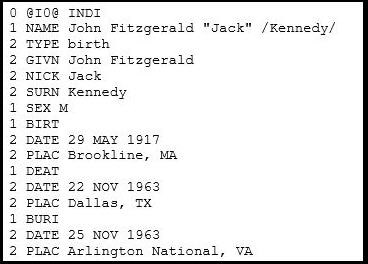
The format has clearly defined tags for different parts of personal data. We’ve already mentioned first and last names. But there is also a tag NICK that holds a nickname.
You can see in the example that there is a specific structure that lays out the data.
There is a section title such as “BIRT” or “DEAT” that tees up what kind of information is going to follow. In both cases, software will expect to see a date and place after those tags.
What Does GEDCOM Stand For?
GEDCOM stands for Genealogical Data Communication.
This means that you pronounce the word with a soft g i.e. like “jedcom”.
It took me a while to realize this was the case. I still sometimes use a hard g from habit.
GEDCOM vs GEDmatch
Don’t confuse the file format with the website called GEDmatch.
Both terms use the same “GED” prefix to denote genealogical data.
GEDmatch is a website that lets people upload DNA test results and GEDCOM files for comparisons with other people.
If someone asks you for your GEDmatch details, they are most likely looking for the unique identifier assigned to your DNA test.
However, they may also mention your “GEDmatch GEDCOM”. The website assigns a unique number to each GEDCOM file uploaded to the site. That is on your home page.
The GEDCOM File Extension
GEDCOM files use “.ged” as their extension.
That will be the first thing that software or a website validates when you are trying to upload your file.
If the site is telling you that the extension is invalid, take a closer look at the file name and suffix.
On older versions of Windows, it was easy to open a file to have a look, and inadvertently save it as a .txt file.
If that’s what’s happened, just rename it with the .ged file.
How To Create A GEDCOM File
The file format isn’t very user-friendly. Nobody opens up notepad and starts typing in GEDCOM format.
You create GEDCOM files by creating a family tree in software or websites that lets you export in GEDCOM format.
All the big genealogy vendors do so. Here are a couple of tutorials:
If you’re tempted by a small new piece of software, you should check for this feature before spending hours typing in your ancestors.
Where Is My GEDCOM File?
If you set up a tree on a site like Ancestry or MyHeritage, you don’t automatically get a GEDCOM file.
You must take action to create and download one.
The online sites will send your GEDCOM file to the downloads folder on your local machine.
This is the standard place to where all online sites download their files.
If you are using family tree software, then they will export your GEDCOM file most likely to a different folder on your machine.
The location will be in the documentation. If you want to avoid reading manuals, you can do a search for “.ged”.
Sending And Receiving GEDCOM Files
If you are collaborating with someone on family research, you may be asked for a GEDCOM file.
Or someone may offer to send you one by email.
GEDCOM files are simply text files with a .ged extension. That means you can usually send them as an email attachment.
The exception is if the file is very large.
Most email providers have a maximum file size that they allow. But if your file exceeds this, you’ll likely see an error message to that effect.
In that case, you could use file-sharing services like Google Drive or Microsoft OneDrive to exchange the files.
GEDCOM To Spreadsheet Conversion!
Would you like to convert your GEDCOM to a spreadsheet with every person in your family tree?
Check out our conversion service for the full range of features at a low price.
How To Open And View A GEDCOM File
The best way to work with a GEDCOM file is through family tree software or websites that turn the data into a nice visual tree format.
However, you can certainly open and view the file itself with any program that works with a text file.
Plain old Notepad will let you view the file just fine! But so will Microsoft Word, although there is one little twist.
How to open GEDCOM files with Word
Word has to run a file conversion on .ged files before opening them. Here are the steps to follow:
- Launch Microsoft Word.
- Use “File->Open” to find the GEDCOM file.
You are presented with a dialog box to choose how the file should be converted. Here is a screenshot:
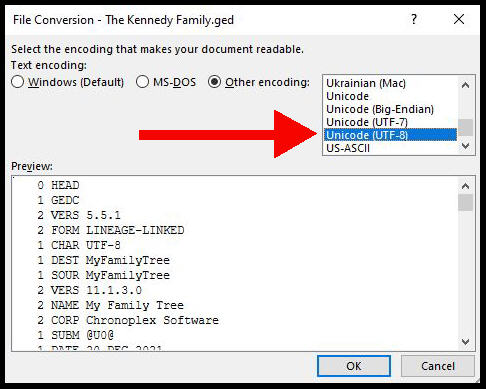
The option defaults to Unicode (UTF-8). This is the correct option.
Keep the default and click “OK” to continue.
The file will now open in Word.
Using GEDCOM For Free
I don’t recommend that you view the files as plain text files.
If you’re sent a file by a relative, you may be wondering if you have to pay for software to use it.
Certainly not! You can use GEDCOM for free.
Several free desktop applications import the file and make a visual family tree you can work with.
My favorite free applications are:
- MyHeritage Family Tree Builder
- RootsMagic Essentials
How To Edit GEDCOM Files
I showed an example earlier of an entry for John F. Kennedy.
You could open that file in notepad and change the nickname from “Jack” to “Humpty Dumpty”. Anywhere you uploaded the amended file would accept the data.
However, this format isn’t designed to be worked on as plain text data. In particular, the family relationships are laid out in a way that isn’t easy to decipher.
If you want to correct information in a file, you should import it into tree software or an online site.
Use a family tree editor to make the change, and then export it back to a file.
Finding Sample Files
If you want a small file for William Shakespeare or the Bronte sisters, this website has some.
One of my favorite sample files is for John F. Kennedy, as provided by Chronoplex. It features a Mr. Schwarzenegger.
Both those sites also have a sample file for British royalty.
Is GEDCOM Safe?
As these files are text files, any file that you download from a reputable genealogy site will not harm your computer.
However, you should always be careful with files that contain personal data. The details of living people may be in these files.
If it’s your tree, then your own personal data is likely in there.
If you are downloading the file to send to someone else, you should be sure that you’re satisfied with the information contained about living people.
Personally, I hide the personal details (e.g. addresses) of living people in files that I share.