Your cart is currently empty!
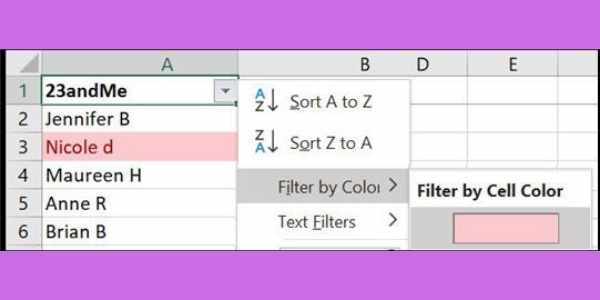
How To Find 23andMe Relatives on MyHeritage
If you have uploaded your 23andMe DNA results to MyHeritage, it’s very useful to find common DNA relatives on both sites.
But they’re not always easy to spot! This article is about ways to find your 23andMe DNA relatives who are also on MyHeritage.
Why Find Your 23andMe Relatives on MyHeritage?
Unlike MyHeritage, your 23andMe DNA matches don’t have family trees.
MyHeritage is a genealogy website, and many of my DNA matches have large well-researched family trees there.
When you’re trying to figure out your connection with your 23andMe relatives, finding a good tree on MyHeritage for the same person is fantastic.

Ways To Find Your 23andMe DNA Matches On MyHeritage
These are the four broad strategies that I’ll walk through in this article:
- Scan by eye for user names across both platforms
- Scan by eye for familiar user avatars
- Use search features to find identical user names
- Use spreadsheet features to find identical user names
Scan By Eye For Common User Names
This isn’t very efficient but it’s a good place to start.
You use two browsers to open each list of relatives and scan your eyes from side to side. This is best done with two monitors.
One of the challenges is that both companies use different algorithms to analyze DNA samples. So, your calculated percentage of shared DNA is different.
The same user name may be on page 1 on 23andMe and page 3 on MyHeritage. This makes them difficult to spot with a visual check.
Scan By Eye for Familiar User Avatars
The human brain is really good at rapid image recognition.
Users can upload their photos to both sites, and hopefully, these will be the same!
My tip here is to pause during your regular research if you spot a photo that “looks familiar”. In my experience, it usually means I’ve seen the photo on another DNA platform.
Search For Common User Names
Both platforms have search boxes on their list page that let you look for specific user names.
Personally, I find the 23andMe search to be less accurate than on MyHeritage.
My tip here is to search on first names. Yes, you’ll get wider results back – but the software is less likely to “skip” matches it should find.
My other tip is for people with Irish heritage. 23andMe doesn’t cope with apostrophes in the surname e.g. “O’Malley”. If you want to search on the surname, just use “Malley”.
Use Spreadsheet Features to Find Identical User Names
Both platforms let you download a list of relatives to a spreadsheet.
You can use some powerful spreadsheet features to find identical user names across the two lists.
The rest of this article walks through the process step by step.
Not a fan of Microsoft Excel?
I’m using Microsoft Excel for this detailed tutorial.
But you’ll find similar features in Google Sheets and Open Office.
Step 1: Download Your 23andMe Relatives Spreadsheet
Open your DNA Relatives list in 23andMe and scroll down to the bottom of the first page.
There is a button just above the footer which lets you send a request for your relatives download.

You’ll get the file via email in 5-10 minutes. So, while you’re waiting, go to the next step to download the MyHeritage spreadsheet.
Step 2: Download Your MyHeritage Spreadsheet
Follow these steps:
- Open your Match List page in MyHeritage.
- Click on the triple-dot button at the far right of the menu.
- Choose “Export entire DNA Matches list” from the drop-down.
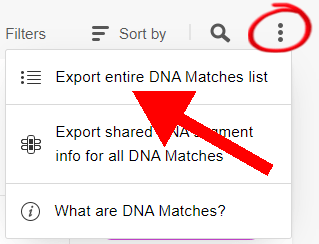
The file will arrive in your email in under five minutes.
When you have both files, move on to the next step.
Step 3: Copy The 23andMe User Names To A New Spreadsheet
The 23andMe download file is in “CSV” format.
Open the file with your spreadsheet application e.g. Excel.
There is a huge amount of information in the file. But we only want the display names, which are in the first column.
Create a new spreadsheet and copy the “Display Name” column into a blank worksheet.
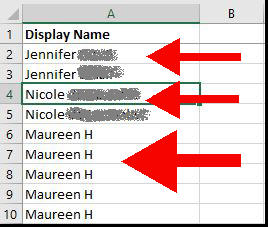
I share five segments with Maureen H, which is why there are five rows with the same name.
At this point, rename that column header as “23andMe” so we know what we’re dealing with.
The next step is to get rid of the duplicate names.
Step 4: Remove 23andMe duplicate names
Excel has a built-in feature that will eliminate duplicate rows. You will find a similar feature in other spreadsheet applications.
Here are the steps in Excel:
- Highlight the entire column
- Click on the Data tab in the top menu
- Choose “Remove Duplicates” in the Data Tools section.
For me, “Maureen H” now only appears once in the list.
What about different relatives with the same name?
Of course, you may have several different relatives named “Mary Jones”. And even more that use the initials “A.B.”
These will be reduced to a single entry. That’s what we need for this exercise.
Step 5: Fix Apostrophes In The 23andMe Spreadsheet
If you don’t have Irish heritage, this step may be optional.
But plenty of names in my spreadsheet are messed up because they should have an apostrophe.
The example below shows what happens to “O’Malley”. 23andMe switches the apostrophe to '#.
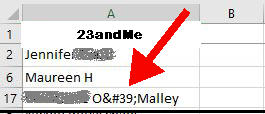
The fix is easy enough. Use the search-and-replace feature to change “'” to “’”.
Step 6: Copy The MyHeritage Names Beside the 23andMe names
Use your spreadsheet application to open the MyHeritage file.
The user name is in the second column. Copy the entire column.
Switch to the spreadsheet you created in Step 3. Paste the column beside the 23andMe names.
Rename the header field as “MyHeritage”.
It’s also a good idea to freeze the top pane. If you’re not sure how, here are quick instructions for Excel.
Step 7: Remove “<Private>” From The MyHeritage List
Some users choose to hide their first names. MyHeritage turns the display name into something like “<Private> Smith”.
For some reason, those brackets mess up the next steps. So, this step is to eliminate that text from the MyHeritage list.
Select the entire MyHeritage column, and use “Find and Replace” to remove the text. Include a space after the text i.e. “<Private> “.
Step 8: Remove Duplicates From The MyHeritage List
We’ve done this already for the 23andMe column.
Follow the same steps for the MyHeritage list. Warning: Be sure you only highlight the MyHeritage column.
A pop-up window will ask you if you want to expand your selection. Be sure not to do so! Instead, change the selection to “Continue with the current selection.”
Step 9: Find Duplicate Names Between 23andMe and MyHeritage
This is where the magic happens!
We will use the Conditional Formatting feature in Excel to colorize duplicate names across the two columns.
- Highlight both columns by selecting them
- Click on the Home tab
- Click on “Conditional Formatting” in the Styles section
- Choose “Highlight Cells Rules” from the drop-down list
- Choose “Duplicate Values” at the bottom of the second drop-down list

The duplicates across the two columns will be highlighted in lovely pink! We can use this to our advantage.
Step 10: Filter The Duplicate Names
Even experienced Excel users aren’t aware that you can filter on colors. It’s very easy.
- Choose one of the columns to work with. It doesn’t matter which one.
- Put a filter on the top field and expand the filter dropdown list.
- Choose “Filter by color” and select the lovely pink!
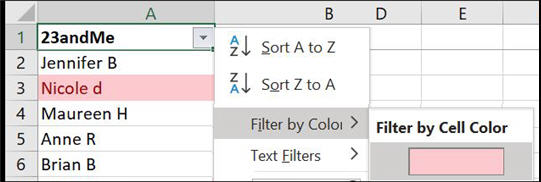
You now have a shortlist of duplicated names.
Step 11: Copy The Filtered List To A New Worksheet
Nearly there, I promise.
- Add a new worksheet to the spreadsheet.
- Select the pink column and copy the contents
- Paste the values into the new worksheet.
Choose “Values” when you paste the contents. This simply removes the pink color.
This is the final list of identical names across both platforms.
Step 12: Review The Identical Names
I have a “JM” and a “CG” in my list. There’s also a “John Taylor” and a “Mary Thomas”.
Are these really the same person on both platforms? Possibly not. I may even have several relatives named “JM” on one platform.
Hopefully, you’ll have several more unusual names that you can be confident are the same.
For the rest, you’ll need to examine their DNA profiles on each site.
Top tips
The percentage of shared DNA will differ for the same person. But if it’s massively different, then it won’t be the same person.
23andMe doesn’t have family trees, but it does allow people to enter family surnames and locations. You’ll compare these to any tree that the MyHeritage match has.
Finally, check the list of shared matches (or relatives in common) on both profiles. You may spot another relative on both platforms. Another giveaway is when the same surname may be prevalent on both lists.
What Else Can You Do With These Spreadsheets?
You may not have looked at the 23andMe download before. It has an amazing amount of information.
The spreadsheet is also a starting point for the powerful technique of triangulating your DNA relatives to find common ancestors.
Check out our in-depth article on using the 23andMe relatives spreadsheet for triangulation.
Leave a Reply