If you have tested with both Ancestry DNA and 23andMe, it’s very useful to find the same relatives on both sites.
This article runs through four ways to find your 23andMe DNA matches on Ancestry.
Why Find Your 23andMe Relatives on Ancestry?
Unlike Ancestry.com, 23andMe doesn’t have family trees.
When I ran a full analysis of my Ancestry matches a few years ago, over 65% had a public tree.
It’s true that some of these trees are tiny and others are inaccurate.
But you will find well-researched trees on Ancestry that go back six or more generations. That’s gold for your family research.
Why Find Your Ancestry Matches on 23andMe?
Ancestry.com has the obvious advantage of having family trees.
But it’s also well worth finding Ancestry matches over on 23andMe. This is because 23andMe has more powerful research tools.
These tools help you research how clusters of your shared matches are related to each other. For more details, check out our tutorials on:
- Using the 23andMe shared matches tool
- Using the 23andMe chromosome browsers
- Triangulation with the 23andme relatives spreadsheet
Ways To Find Your 23andMe DNA Matches On Ancestry.com
I’m going to walk through four different ways in detail, with a lot of tips and tricks:
- Scan by eye for match names you recognize
- Scan by eye for familiar faces and photos
- Use search and filter options for match names and tree entries
- A semi-automated way to identify match names across Ancestry and 23andMe
Scan By Eye For Familiar Names
This technique is probably what you’ve already done. You open both DNA Match list pages in two browsers side by side and run your eye down each page.
Realistically, this method is for spotting your closer matches across the two sites. These are the matches on the first few pages.
The problem is that you may have tens of thousands of Ancestry matches. It’s not feasible to scroll down the endless list.
But it’s a good place to start with a few page scrolls.
Scan By Eye for Familiar Faces
Our brains are better at image recognition than spotting the same names. Thankfully, both sites allow customers to use a photo or image beside their display name.
The trick here is to pause if a profile photo on one site looks “familiar”. Your brain is giving you a nudge to go look for the photo on the other site.
Search and Filter for User Names
This technique uses the Search and Filter functionality on both sites to cross-reference user names.
Searching is a little different between Ancestry and 23andMe. Ancestry has a separate search box for user names (on the left in the picture below).
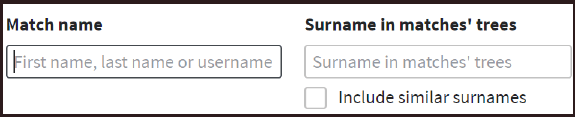
23andMe has one search box that looks through names, locations, and notes.
Use first names for searching
My recommendation is that you search on first names unless they are really common. Here’s why:
Sometimes the first names are “mashed together” on one of the sites. You’ll see “nicolebrown” on one site and “nicole brown” on the other.
Women may use their maiden name on one site and their married name on the other.
People may use their adopted name on one site and their biological name on the other.
I have a particular bugbear due to my Irish heritage. 23andMe searches don’t deal well with apostrophes e.g. “O’Brien”.
Use (Some) Automation With Excel Spreadsheets
By now, you may be thinking there must be a better way than scrolling and squinting at your screen. There is, if you have some basic familiarity with spreadsheets.
This is the overall strategy:
- Get a list of names of your 23andMe relatives into a spreadsheet.
- Add a second column with the names of your (filtered) Ancestry matches.
- Generate a third list with names that appear in both lists.
The good news is that 23andMe does the first step for us. We can download a list of all our 23andMe relatives into a spreadsheet.
Unfortunately, Ancestry does not provide a download of DNA matches. So, there’s a bit of work involved for the next two steps. So, let’s get to it.
Not a fan of Microsoft Excel?
The third step involves running a macro (a piece of code) in Excel that I created for you.
I’m sure you can achieve the same results in Google Sheets. But you’ll need to translate the code behind the scenes.
Step 1: Get Your 23andMe Relatives Spreadsheet
We have a lengthy article on using the 23andMe relatives spreadsheet for triangulation. This starts with instructions on getting your relatives spreadsheet.
Follow the first three steps which I link to below:
Now, we’ll get the spreadsheet ready for our purposes here. We only need the display name i.e. the first column.
So, delete all the other columns in the spreadsheet. You’ll now notice that there are plenty of duplicate names. This is because the 23andMe download is at the segment level.
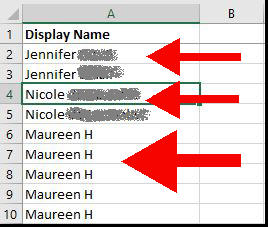
I don’t have five relatives named Maureen H on 23andMe. But I share five segments with her.
So, the next step is to eliminate duplicates from this spreadsheet.
Step 2: Remove 23andMe duplicate names
At this point, rename that column header as “23andMe”.
And now, we’ll put Excel to work.
- Highlight the entire column with the 23andMe user names.
- Go to the Data tab in the top menu
- Click on “Remove Duplicates” in the Data Tools section.
You can hover over the icons to find the right one.
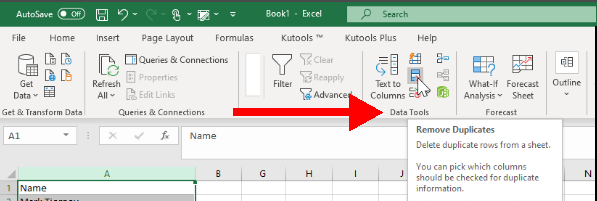
For me, this collapses the five rows named “Maureen H” into a single row.
I may also have two different relatives named “John Smith” or “N.W.” in the list. They will also be collapsed. That’s okay.
Step 3: Fix Irish Names
You may be able to skip this step if you don’t have Irish heritage!
23andMe messes up surnames with an apostrophe. Here’s an example of my O’Malley relative.
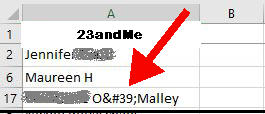
Just run a search-and-replace to change “'” to “’”.
Step 4: Download Your Ancestry Matches
This requires a bit more work than with 23andMe.
We have prepared a spreadsheet template that formats your Ancestry matches into a neat list.
Follow the detailed tutorial in this article on how to download your Ancestry matches to a spreadsheet.
You’ll find a form to download our spreadsheet template in the article. When you’ve completed the tutorial, you’ll have a worksheet that looks like this:

Step 5: Copy The Ancestry User Names To the 23andMe Spreadsheet
Highlight the first column in the Ancestry spreadsheet. This contains the Ancestry user names.
Now, switch to the 23andMe spreadsheet we worked on earlier. This has one column with the 23andMe user names.
Past the Ancestry names into the second column.
But be sure to choose the paste option which pastes values only.
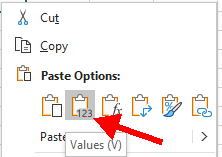
Then change the column header to “Ancestry”.
This is what a short excerpt of mine looks like (I’ve removed surnames).
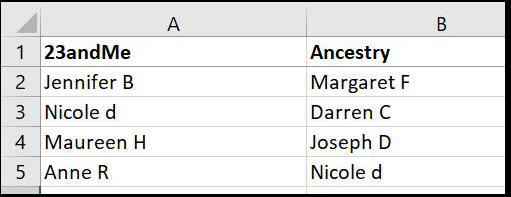
Step 6: Remove Duplicate Ancestry Names
We already removed duplicates from the 23andMe list of names.
Now we need to do the same for the new list of Ancestry names.
Highlight the second column (the Ancestry names column) and repeat the process. If you can’t remember the steps, here are the instructions to remove duplicates in Excel.
Just be sure that you only highlight the Ancestry column when running the deletion. You don’t want to impact the 23andMe column.
Warning!
A pop-up window will ask you if you want to expand your selection to include the 23andMe column.
DO NOT DO SO. Be sure to select the alternative option, which is to “Continue with the current selection.”
Step 7: Highlight Duplicates between 23andMe and Ancestry
Whew, we’re nearly finished.
Now we ask Excel to identify the names that appear in both columns.
- Highlight the two columns by selecting both.
- Expand the Conditional Formatting menu
This menu is part of the Home tab strip. It’s in the Styles section.
Choose the first item in the drop-down menu: “Highlight Cells Rule”. Then, choose the last item in the list: “Duplicate Values”.

You should see some duplicates highlighted in light pink.
Click “Ok” to accept the color highlight in the pop-up box.

You now have a list where matches that appear in both columns are colored pink.
Step 8: Filter On The Common Names
The final step is to use color filtering to show only the names that appear in both lists.
Pick either of the columns, it doesn’t matter which.
Apply a filter to the header column. Choose “Filter by Color” and select the pink option.
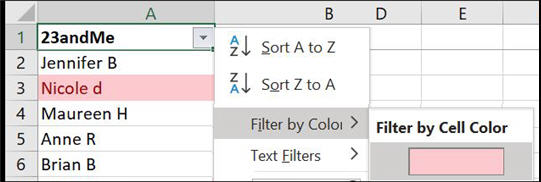
You will now have one pink column. This is your list of common user names on both sites.
I suggest that you copy and paste this column into a new worksheet. This is your target list for review.
Step 9: Find The Names That Are The Same Person
Do these names represent the same person on both sites?
Hopefully, you’ll have some unusual names on the list.
But what about “john smith” or “N.W.”? You’ll have to do some more digging to determine if the same person has tested with both DNA companies.
You can’t rely on the centimorgans or percentage of shared DNA. These will be different across both sites.
Check the Ancestry tree against any family details entered on 23andMe.
You can also see if some other common names turn up on the respective shared match lists.
Finding Relatives On Other Platforms
Check out these tutorials: