GEDmatch released the Surname Search tool at the end of January 2021. This is part of the paid set of tools. It lets you search for any combination of surnames across the GEDCOM trees of your DNA matches.
I’ve got two thumbs up with how it integrates with the One-To-One GEDCOM comparison tool. Used together, you can quickly evaluate DNA matches with helpful trees.
I didn’t find the integration with the old GEDCOM display as helpful. But I’m hoping that this tool will drive some future improvements in how GEDmatch displays family trees – and lets you search them.
How To Access The GEDmatch Surname Search Tool
The feature is a Tier 1 application, so you’ll need to pay ten bucks for a month’s access. Of course, you get access to all the other Tier 1 tools as well (check the last section for info about other tools).
Once you’ve unlocked the paid features, you’ll see the link to the Surname tool at the bottom of the Tier 1 application list.

Yes, there are instructions!
In what I’m hoping is a new strategy for GEDmatch, this application comes with an instructions page. But if you’re like me, you didn’t spot it the first time of use.
There’s a link near the top of the application page that opens a new web page.
They don’t explain everything you’ll see on the results page (what is “expected accidental tree matches”?). But it’s worth reading for some ideas on choosing combinations of names to explore.
Tips For The GEDmatch Surname Search Form
I’ll run through some good choices for filling in the Search form.
Kit Number
Your chosen Kit number doesn’t have to have an associated GEDCOM. The primary use of the kit is to limit the searched GEDCOMs to your DNA matches.
However, if your kit does have a GEDCOM, you’ll get an extra feature in the Results display. A “CMP” link runs a one-to-one comparison between both trees. It’s worth uploading a GEDCOM file to get the best use out of this tool.
By the way, if you’re not sure where to find your kit number – read this article section.
Max Matches And Minimum cM
These are optional filters, and default to 500 and 7 respectively.
If you lower the centimorgans, then you probably want to increase the maximum number of matches considered. Otherwise, decreasing the centimorgans probably won’t have any effect on what you see. The same top 500 matches will be considered.
Of course, this depends on your total number of matches with GEDCOMs.
Minimum Surnames
I’ve been experimenting with lowering this field to two to try and zero in on a married couple. Realistically, I think the two surnames have to be fairly uncommon to get value.
The instructions page gives an example scenario of throwing in all the surnames from a census page (and the pages before and after). That would tell me that the tool creators are aiming for more surnames in the search rather than fewer.
Pedigree Only
If you turn on this option, the search is limited to the direct line in each GEDCOM. The only reason I was looking at this option was in case it improved the processing time.
But interestingly, this option increases the processing resources and time.
That seems counter-intuitive when fewer entries have to be searched. It tells me that that identifying the direct line takes considerable processing units for GEDmatch. If the algorithm doesn’t have to figure that out, then the surname search just treats the GEDCOM as a jumbled list of surnames to run through.
One-To-One GEDCOM Comparison – A Time Saver
The option to compare GEDCOMs is only available when you’ve linked your DNA kit to an associated tree. Here’s a guide to uploading a GEDCOM file to GEDmatch.
The “CMP” link opens the One-To-One comparison tool for two GEDCOM files. This isn’t a new feature, it’s already available as a free feature from the Home Page.
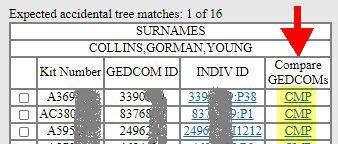
The Search Tool link opens the comparison tool already populated with the two GEDCOM IDs – yours and the match.
The comparison lets you quickly rule out the matched persons against your tree. See the example below where the parental details tell me it’s not the same person in both trees.

As long as your target surnames happen to be in your own GEDCOM, this is probably the quickest way to evaluate the search results.
Reviewing GEDCOMs In The Search Results
The output of the search results gives you a link to the GEDCOM in the field titled “INDIV ID”.
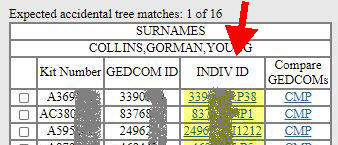
This is a part of this feature that I think really needs more work. The tool gives you very little help in locating the surnames that the algorithm has found.
The INDIV ID link opens the tree at a particular entry. I thought that would be one of the surnames, perhaps the first you listed. But it seems to bring you to the home person in the tree. I’m open to correction!
The likelihood is that you’ll see a few entries marked “HIDDEN” (as they are living individuals). At this point, you’ll click on the Pedigree link.
If this is the first time you’re looking at a GEDCOM in GEDmatch, then do not adjust your screen. The display is supposed to look that clunky.
And if your experience with the Surname Search Tool is like mine, you’ll be peering in vain at the Pedigree display – with no signs of any of the names you entered.
Increase the generations
The surnames may simply be outside the number of generations displayed. The default is seven.
The GEDmatch instructions advise that you increase the number of generations from the default of seven to at least 12. I’ve taken up the habit of increasing it to the maximum.
Searching the GEDCOM display
There is a Search button at the top of the screen, but this is not what you need. That button simply opens a generic search through all GEDCOM files that are not restricted to your DNA matches.
The GEDmatch instructions advise you to use the standard browser text search. Use control-f to open a text box and enter one of the surnames you’re interested in.
This browser feature scans for all occurrences of the text you enter. Here’s a gotcha – this browser text search is an exact match. You may need to search for different variants.
So, what if you still can’t find any of your target surnames with all generations shown?
There are two possibilities (as long as the search tool is working properly).
- The surnames are hidden
- The surnames are in collateral lines
Hidden Surnames
It’s possible that all your chosen surnames are hidden entries in the GEDCOM. They are either living people or the GEDCOM owner has chosen to keep these specific people hidden.
That’s an interesting interpretation of privacy. Let’s suppose that the only hidden entries in the GEDCOM are the home person and their spouse. If you’ve scoured the entire GEDCOM correctly, but can’t find the target surnames – then you can draw some conclusions about those hidden persons.
This could be useful for adopted persons and others with unknown parentage. I should also say that some of Ancestry’s search features can “bypass” aspects of privacy in a similar way.
But it’s a very specific use case. For most genealogy research, you’re interested in older generations. It would be nice to have an option to skip trees where the only surname matches are hidden entries.
It’s important not to give up when you can’t find the surnames on the pedigree display, even with maximum generations. Don’t assume that they are hidden! You’ll need to check the collateral lines.
Surnames In Collateral Lines
I spent an hour wondering if the search tool was broken because I couldn’t find my target surnames in any of the GEDCOMs in the search results.
The problem was that I’d taken the default option of not solely searching the pedigree line. But then the resulting display only shows the pedigree line.
That’s the way that the GEDmatch display has always been. But it really isn’t helpful to this new tool!
For me, the surnames happened to be in the collateral lines for every search I made. So, how do you get to see them in the GEDCOM that the tool has identified?
Finding surnames – the tedious way
Here is one way to find a surname across the GEDCOM tree.
The Descendants display is the alternative to the Pedigree display. The Descendants button is beside the Pedigree button at the top of the GEDCOM page.
You can click systematically into all the highest generation ancestors in the pedigree. And then open their descendants’ display. The resulting list shows all descendants in a list. Now you use control-f to search the page for your surnames.
You may think you only need to do this for one half of every ancestral couple in the pedigree. But each of your ancestors may have multiple marriages.
Finding surnames – a better way
I haven’t found a better way yet. Drop me a comment if you’ve worked out how to find surnames efficiently in a single GEDCOM.
Video Walkthrough
If you like visuals, here is a video walkthrough that covers the material in this article:
Other GEDmatch Tier 1 Tools
If you’ve paid for a months’ access to Tier 1, then you should explore some of the other tools.
Check out our guide to creating a GEDmatch super kit (and why you might need one).
Other Articles And Tutorials?
We have thirty articles and tutorials on the many different tools on the GEDmatch website.
Our broad guide on how to use GEDmatch provides an overview of the site with links to the in-depth articles on each tool.
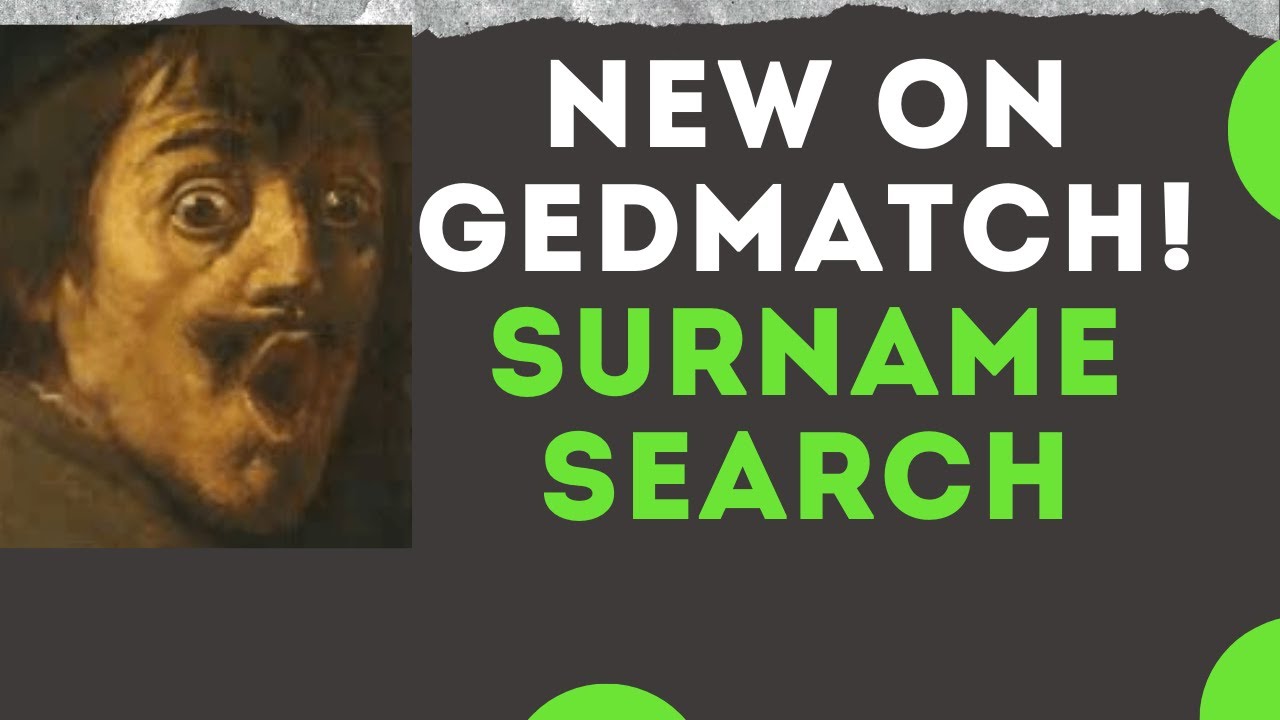
1 thought on “GEDmatch Surname Search For Matches – Review And Tips”